Multi-Account Management
With the help of multi-account management, different accounts can be flexibly linked with each other so that it is easy to switch between accounts with just a single login.
Prerequisite: You have booked an etracker analytics Enterprise Edition and have administration rights.
A separate etracker account is created for each website (and optional associated mobile app). The website can also contain several domains or country or language variants. If the websites have separate content, are advertised separately and have separate visitor flows, it makes sense to record the data in separate accounts. Companies that operate several websites or agencies that manage several websites can flexibly link the different accounts with each other – without any account structures.
Additional accounts can be assigned to any account. An account can also be linked multiple times to other accounts. This eliminates the need for tedious moving if, for example, affiliations change.
This is the best way to link etracker accounts:
Select main account
In principle, each individual account can be linked to any other account. For the sake of clarity, it makes sense to select any account as the main account to which the other accounts are then linked. User roles can then be defined to grant users access to the main account and/or selected other accounts.
If individual users should not be able to access the data of the main account, but only the data of other accounts, the main account can also be a purely virtual administration account. This means that no data flows into this main account; it is used exclusively to manage user access. This must be taken into account when booking the license: For the Enterprise Edition, a so-called collective license can be agreed for several accounts – including a virtual administration account and, if applicable, a staging account – with a joint hit quota.
Linking accounts and deleting links
Multi-account management can be found in the drop-down menu at the top right under Accounts → Manage accounts. Accounts can be linked simply by entering the ID and password and then clicking on Add:
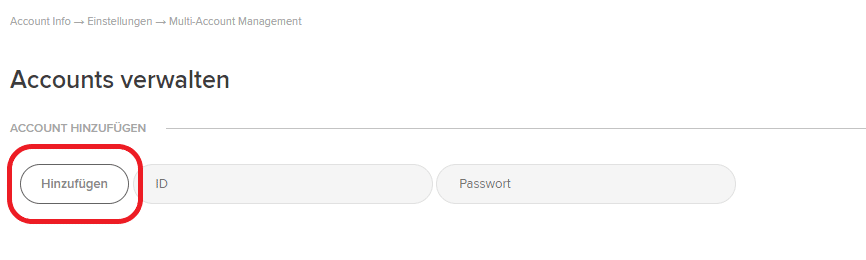
Click on the Delete button to delete the link to an account:

The accounts created appear by clicking on the drop-down menu at the top right of the left-hand side. You can switch between the accounts by simply clicking on the desired account.
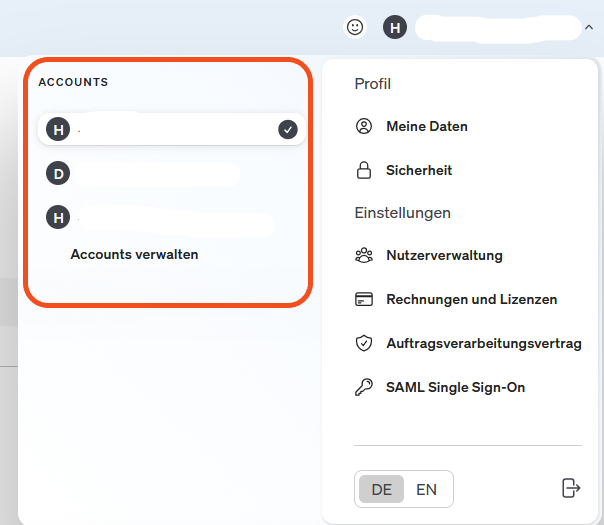
By saving the login data of the individual accounts, it is easy to switch between accounts without having to log in multiple times. This allows an immediate and simple data comparison, as even the currently active report is retained when switching accounts.
The Analyze, Analyze & edit or Admin permissions apply to all assigned multi-accounts.
For even greater ease of use, tabs can be cloned and then displayed in a separate tab in the multi-account:![]()