Test and order
Thanks to the non-binding 30-day test phase, you can convince yourself of the data quality and performance of etracker analytics free of charge and without obligation.
Log in and create an account
Go to https://www.etracker.com/de-signup/ or click on the Start now button >. By submitting the form, an etracker account will be created and the Enterprise Edition will be activated for you.
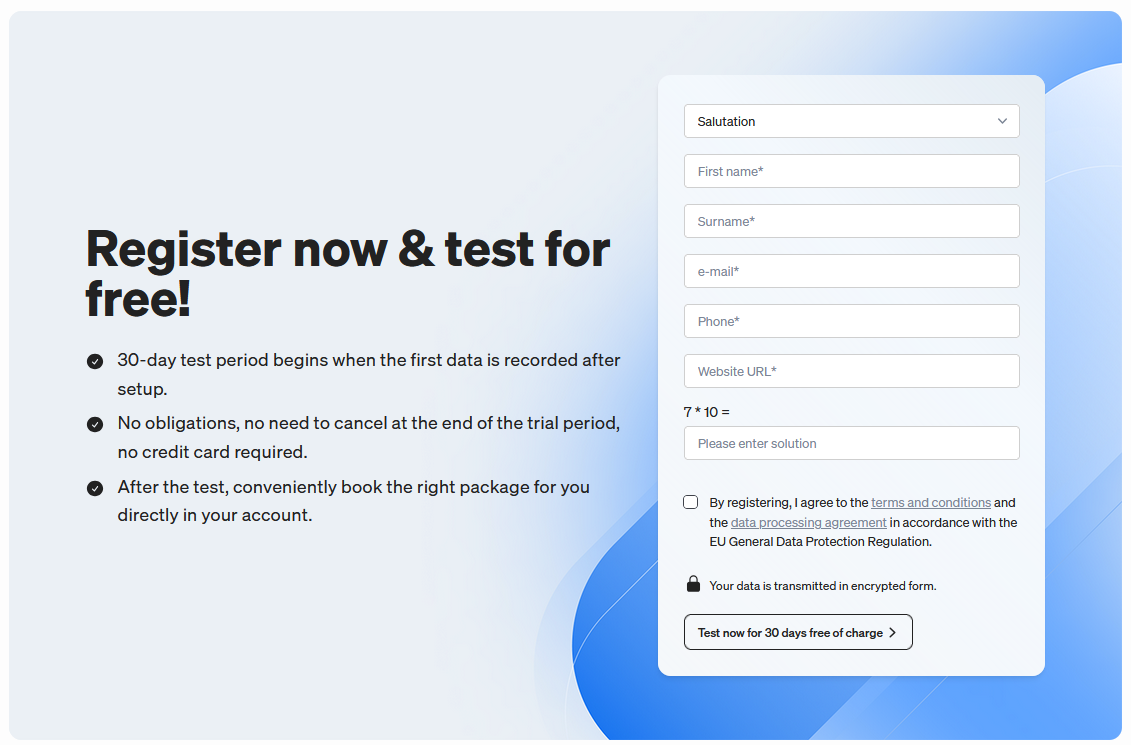
After confirming your e-mail address and logging in for the first time, you will automatically be taken to the settings page with the corresponding etracker code so that you can integrate it into your website.
The relevant steps are described here.
Evaluate
As soon as data is recorded, the 30-day test countdown begins. You will find the countdown display as a banner in your account:

You will also find a tile in the dashboard that shows the number of hits measured and the projection for the entire month:

By clicking on the center of the hit tile or via the menu under Traffic Reports → Traffic → Hits you can access a breakdown of hits by event type:
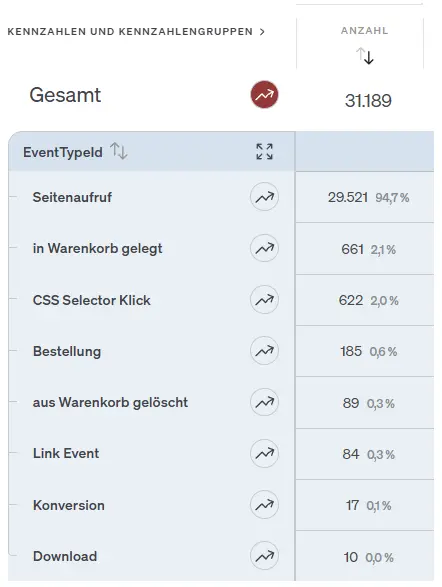
Let yourself be guided through the reports in one of the weekly live demos to get to know all the important evaluation options.
Please note the following information if you would like to check the database and data quality during the test phase:
- Make sure that consent-free measurement is not blocked by your consent management.
- Use the option of tracking via a separate domain to enable data collection even for users with ad blockers.
- Make sure that you are not making a comparison with Google Analytics in extended data protection mode. According to data protection experts in the EU, this setting is illegal and is also based on extrapolations whose methodology is not transparent.
If, contrary to expectations, data acquisition is impaired, use the information under Error diagnosis. Our Customer Service experts will be happy to help you with the diagnosis.
For data protection evaluations, we provide a template for balancing interests, among other things. Further questions are usually best clarified in direct dialog with Elke Hollensteiner, our Privacy Manager.
Order license
During or after the test phase, you can independently book the edition that meets your requirements with the right hit quota for your traffic. To do this, simply click on the Upgrade button in the banner or dashboard hit tile.
Follow these steps when ordering:
- In the product overview, use the slider to select the desired number of hits per month. Depending on your selection, the corresponding monthly price will be displayed in the editions.
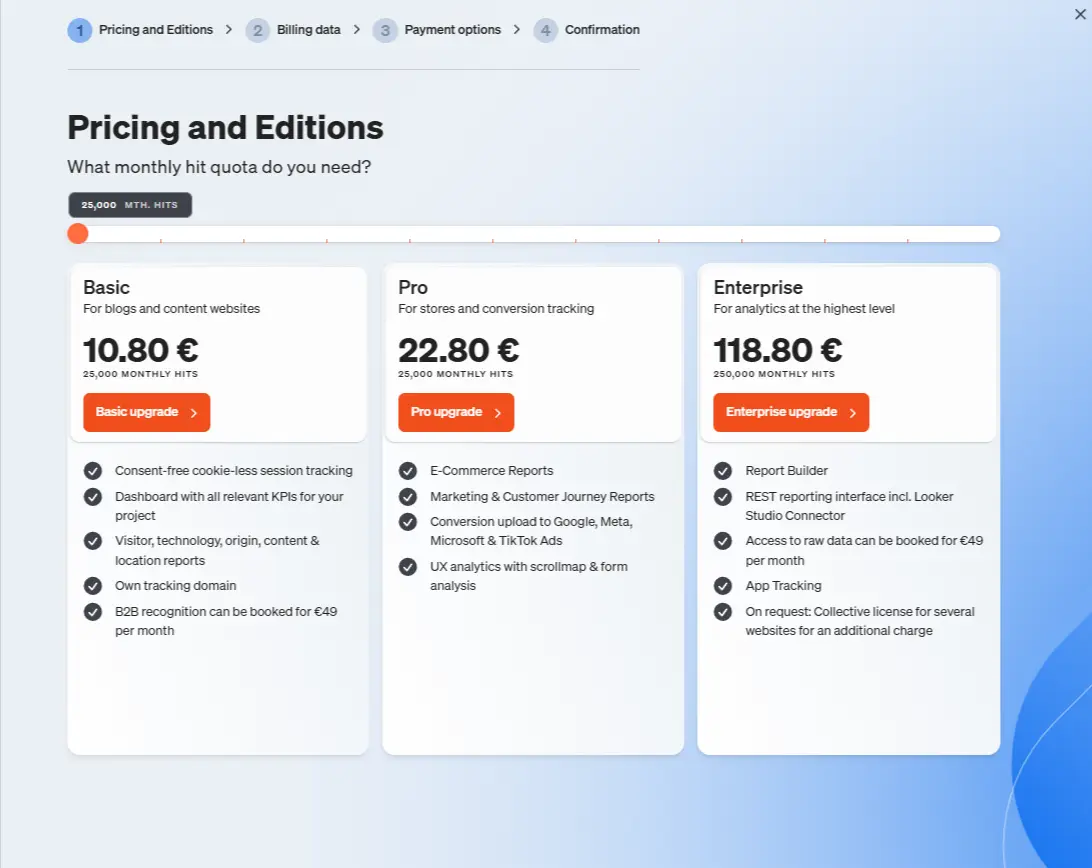
- Once you have decided on an edition with a suitable quota, click on the appropriate upgrade button (e.g. Pro Upgrade).
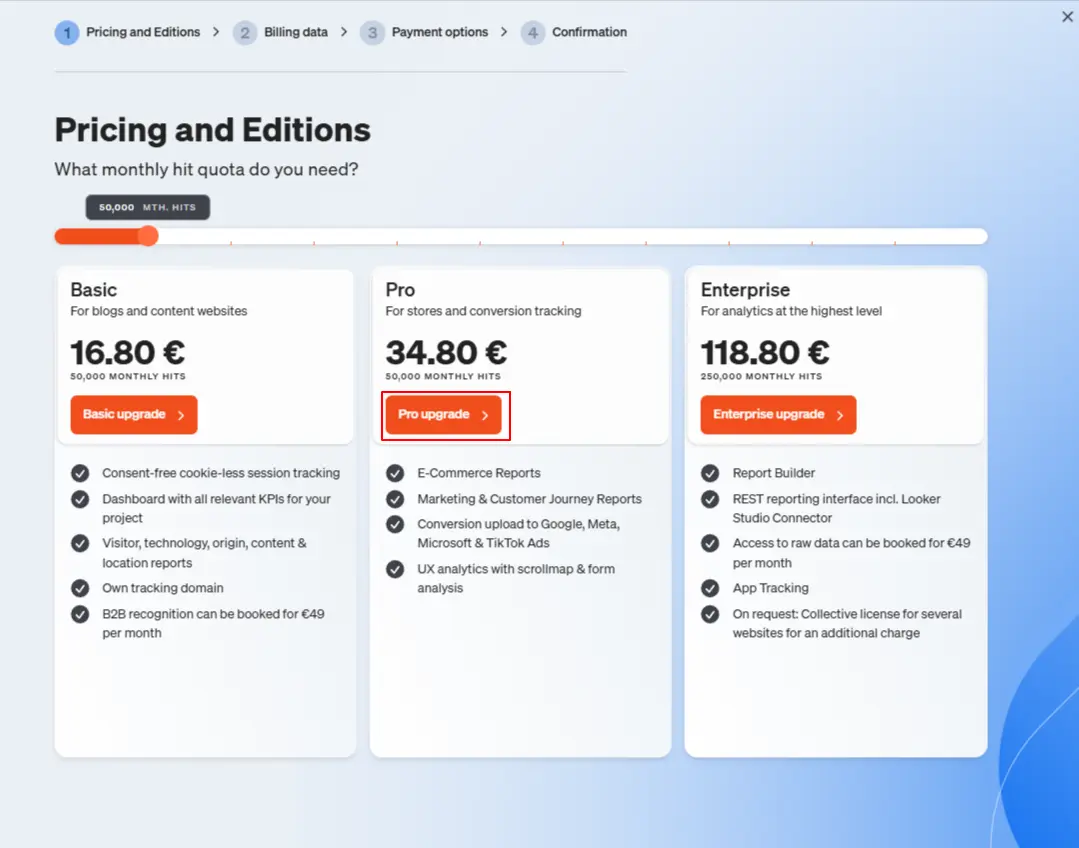
- Please fill in the fields with the relevant invoice details. You also have the option of assigning your own order number for internal use. If you would like to change the e-mail address for receiving invoices later, you can do this in the account under Settings → Invoices and licenses → Payment options → Invoice recipient do this.
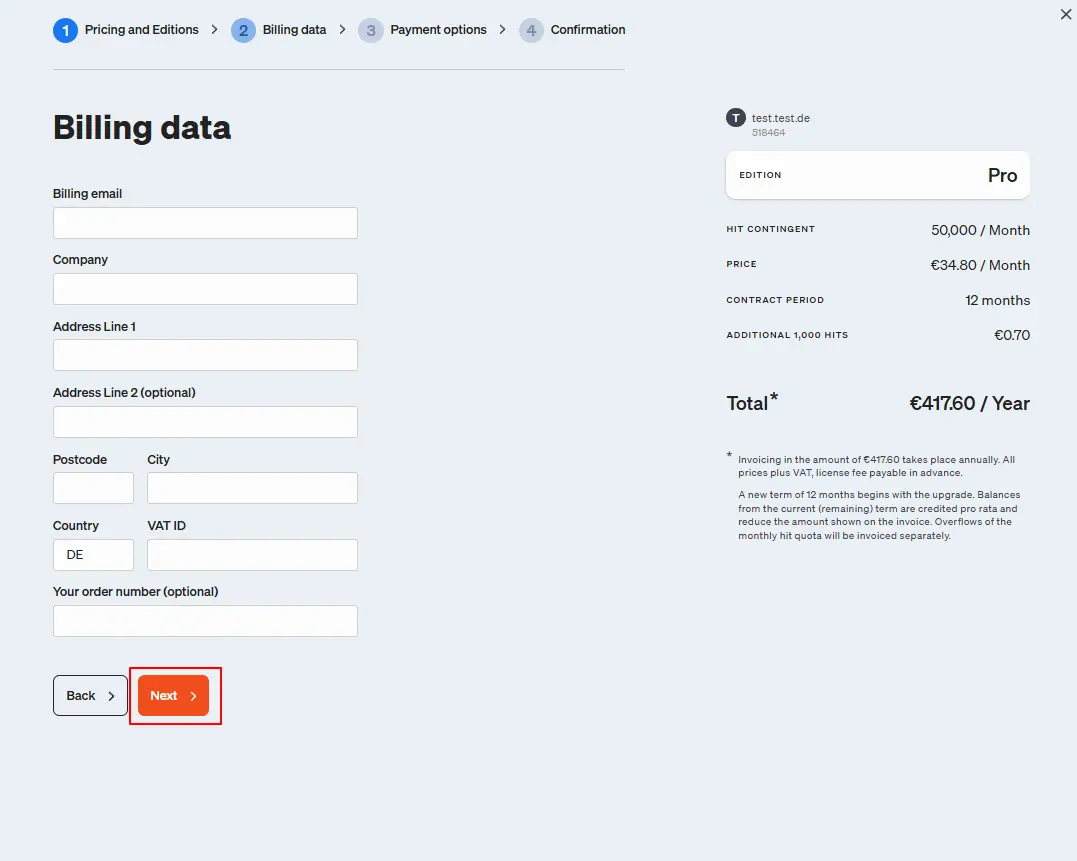 On the right-hand side of the order process, you will see a clear summary of your configured etracker analytics edition with your selected hit quota, the corresponding monthly price, the term, the price if your quota is exceeded (overflow price) and the total amount per year.
On the right-hand side of the order process, you will see a clear summary of your configured etracker analytics edition with your selected hit quota, the corresponding monthly price, the term, the price if your quota is exceeded (overflow price) and the total amount per year.
By clicking on Continue , you will be taken to the last step in the ordering process: the payment details. - Here you can choose between direct debit and invoice. If you would like to pay by direct debit, please enter your account details in the fields provided.
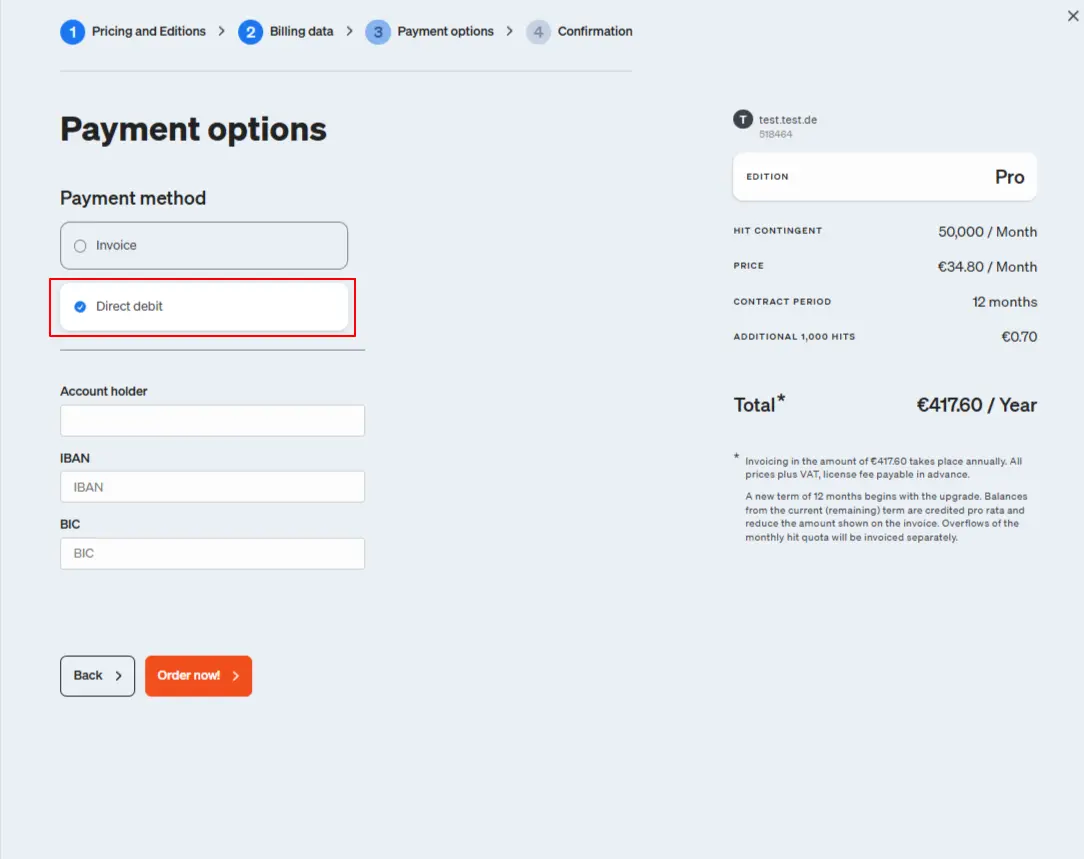 If you have chosen to pay by invoice, you do not need to enter any further details and pay your invoice later by bank transfer, credit card or Klarna in your etracker account. To do this, go to Settings → Invoices and licenses. If you would like to pay with PayPal, please contact billing@etracker.com.
If you have chosen to pay by invoice, you do not need to enter any further details and pay your invoice later by bank transfer, credit card or Klarna in your etracker account. To do this, go to Settings → Invoices and licenses. If you would like to pay with PayPal, please contact billing@etracker.com. 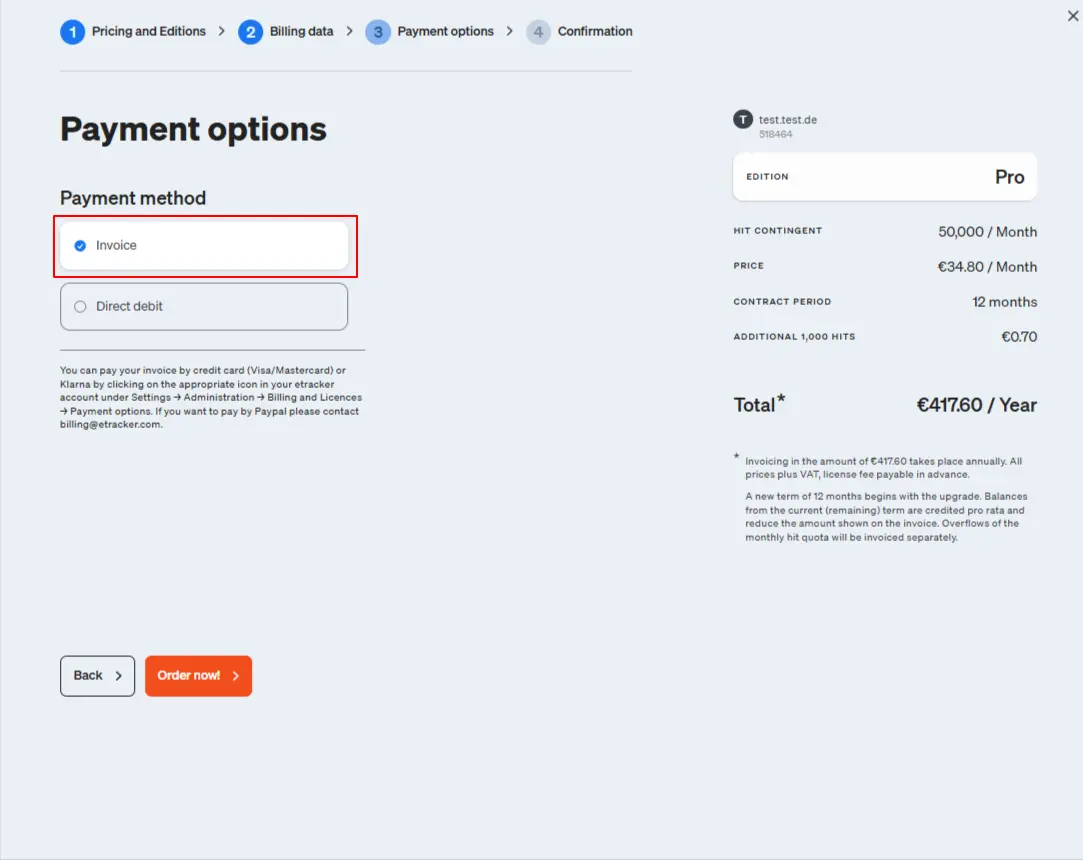
- Complete your order by clicking on Order now!
- Once we have successfully received your order, you will receive the following confirmation:
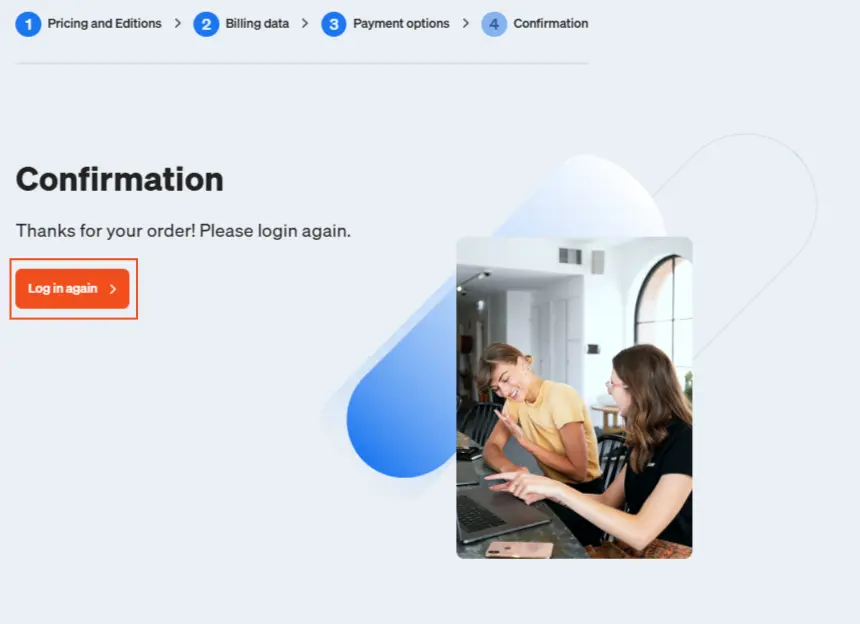
If you book your edition before the end of the free trial period, the term of your license will of course only start after the trial period has expired.
If you require a quote for several websites or accounts, discounts for longer terms or individual quotas, please contact one of our sales consultants.
If you would like consulting support with integration, onboarding or evaluation options, please get in touch with our consultants.