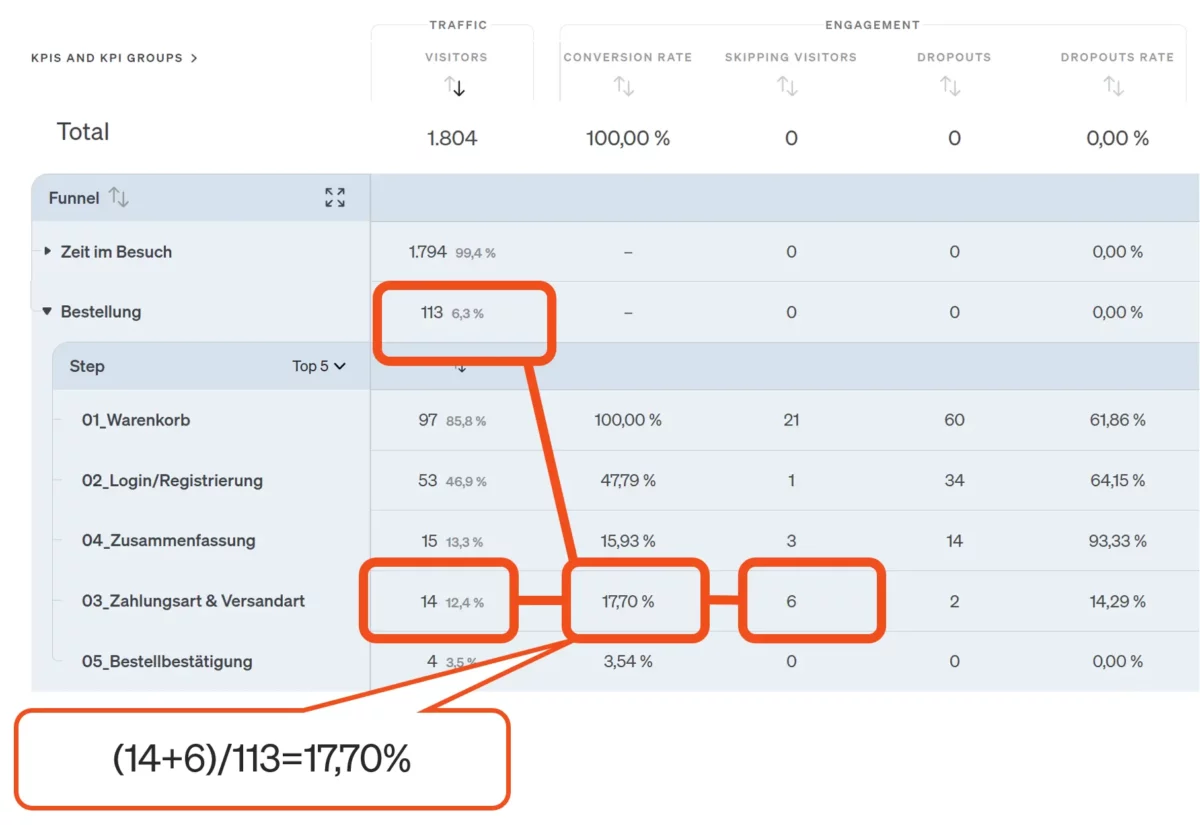Conversion processes
Conversion processes (also known as conversion funnels or funnels) map the sequence of interactions that visitors should go through in order to perform a desired action, such as making a purchase or submitting a form. The steps towards the conversion goal can represent individual page views or events.
Examples of conversion processes:
- Create request
- Subscribe to newsletter
- Order in the online store
- Carry out registration
- Submit an application
- Book a trip
In the report Conversion processes under Engagement Reports → Behavior, you can see how many visitors abandon the process and at what point. On this basis, the process can be specifically optimized to increase the conversion rate.
Create conversion processes
You can create and edit your conversion processes via the Configuration menu item. To create a new process, you can either use a template or define a completely new process. Using a template usually simplifies the creation process.
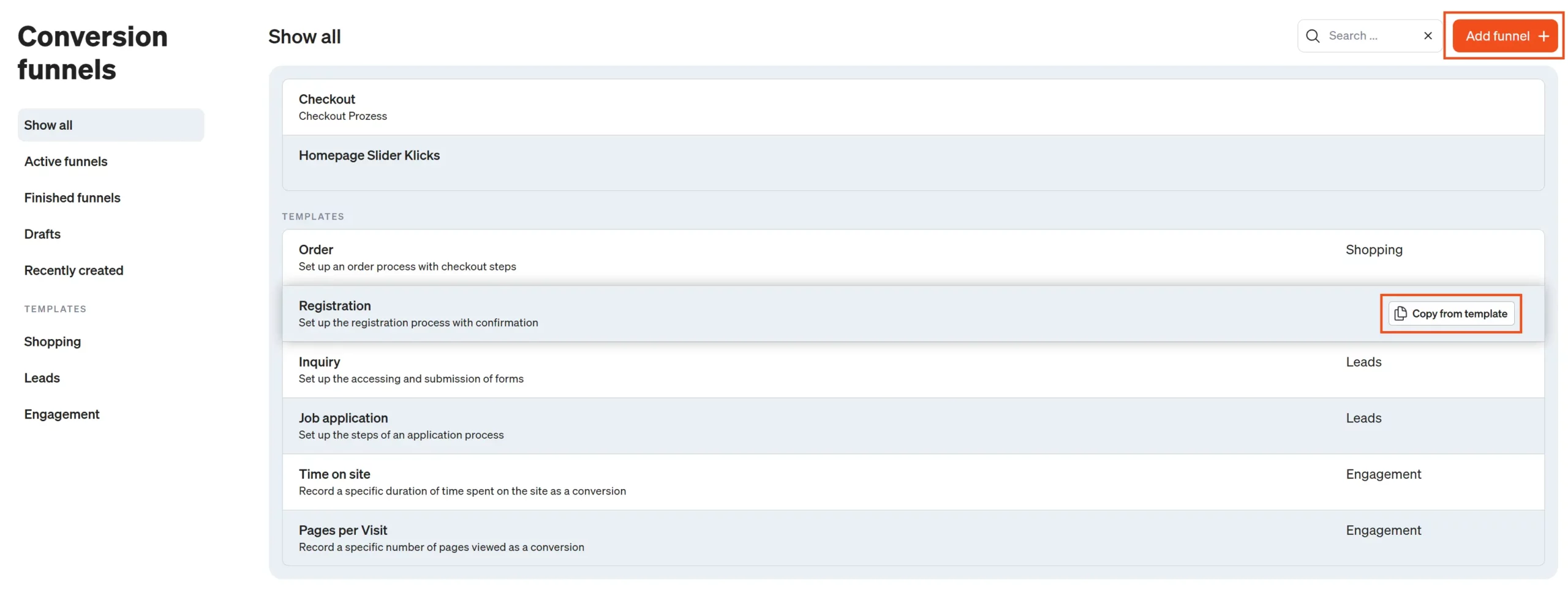
Three options are available for defining the steps:
- Define page views as steps: To define a page in the conversion process as a trigger, it is best to select a page that has already been entered from the drop-down list. By default, this is the
<Title>-Tagof the page. Name the step in the Name input field. This name or description is displayed in the conversion processes when you add the Trigger segment.
Please note: The same pages cannot be used in several active conversion processes. - Define events as steps: It is also possible to define an event as a trigger. To do this, enter the event attributes of the event in the Object and Category input fields. If available, also enter the event attributes Type and Action. Enter a name in the Description input field. This name or description will then be displayed in the conversion processes when you add the Trigger segment (the combination of pages / events / URLs) or event.
Please note: In order to be able to use an event used in an active conversion process in another conversion process, for example, the event must be used once with and without assignment to the attributes type or action. - Define URL(s) as steps: URLs and URL patterns can also be defined as triggers, including wildcards. In the input field, enter the URL that should be considered a step (e.g.
http://www.IhreWebsite.com). You can also use a wildcard in the URL (e.g.to include all URLs beginning with ). Name the step in the Name input field and optionally a name for the URL. The URL name is displayed in the Conversion processes report when you add the Trigger dimension. Several URL parameters and parameter values can be used in one step. However, only parameters that have been entered taking GET parameters into account can be used. The input is located under Account → Consideration of GET parameters .
Please note: You can only use a specific URL once in active conversion processes. Please note that individual URLs that are covered by a wildcard can also no longer be used. For example, ifhttp://www.IhreWebsite.com/bereich1/*has been defined in the process, the page can also no longer be used in another conversion process.
The step and process names that are assigned appear in the conversion process report in the dimension columns. At least one step must be selected for a conversion process. All triggers can be combined with each other. If there are alternative routes to the destination, you can also define several triggers for one step using the Add trigger button.
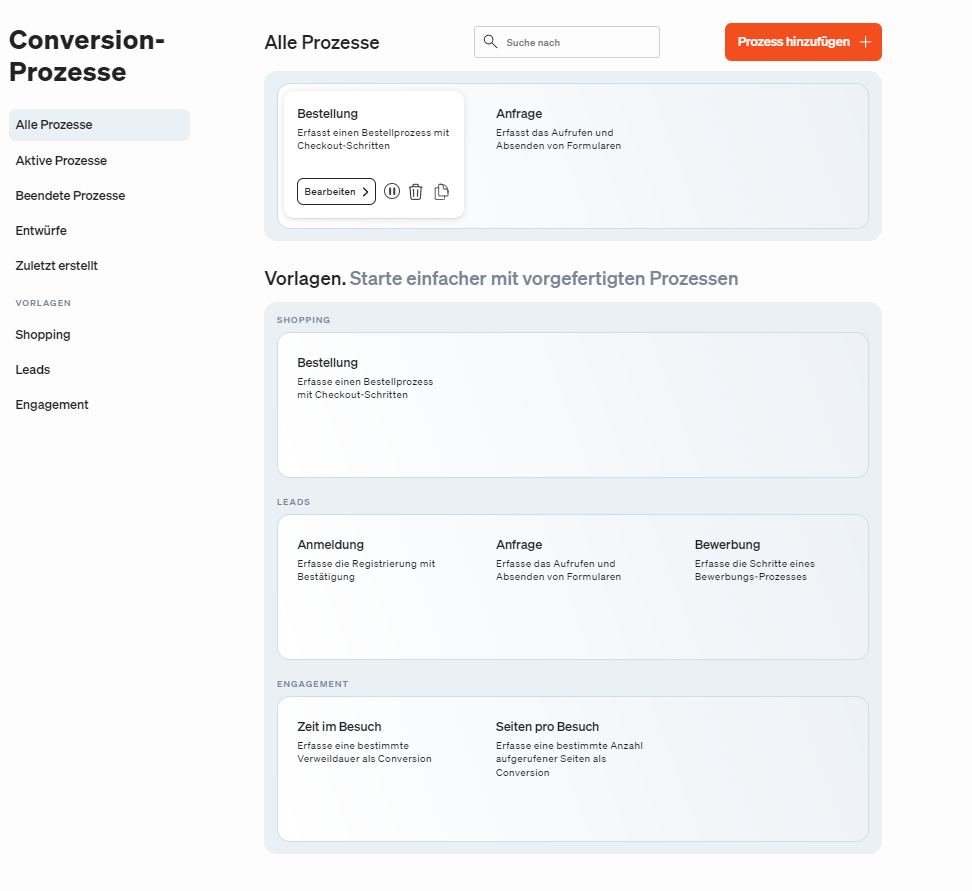
The Conversion Processes report
Under Engagement Reports → Behavior → Conversion Processes, the first column of the table shows a list of all conversion processes that have been defined. Click on
After configuring the dimensions and key figures, save the configuration as a new standard using the corresponding function in the report menu on the left.
The table includes the following key figures:
| Key figure | Description |
|---|---|
| Conversion rate | Conversion rate of dropouts and skips. Calculation at step level: Sum of dropouts and skips of the step / Sum of dropouts and skips of the process. Calculation at page level: Sum of dropouts and skips of the page / Sum of dropouts and skips of the step. |
| Visitors | Number of visitors in relation to the process or page. These visitors are clearly recognized by their user ID (unique visitors). This means that over a longer period of time, a visitor is identified as recurring and is therefore only counted once, even if they have gone through the process several times. If you look at individual days in a period, the visitor is counted and reported once per day. If the entire period is considered, the visitor is also counted once. |
| Skipper | Number of visitors who skipped a specific step or page. |
| Dropout | Number of visitors who canceled the process after visiting the page. |
| Dropout rate | Number of dropouts divided by the number of visitors. |
| Achiever | Number of visitors who reached the target in the last step. |
Here is an example of the calculation of the conversion rate for a step from the visitors and skips of the respective step: