Conversion processes
Conversion processes are the completion of processes (e.g. orders) that a visitor to your website goes through. To do this, they must call up individual pages of the website that represent the process steps.
Examples of conversion processes:
- Create request
- Order newsletter
- Order in the online store
- Registration
- Submit an application (to authorities)
- Book a trip
In the report Conversion processes under Engagement Reports → Behavior, you can see how many visitors have canceled the process and at what point, provided you have defined a conversion process.
Create conversion processes
You can create your conversion processes using the wizard, which you can access via the Configuration menu item. To do this, click on the Add process button. The process in the wizard is then as follows:
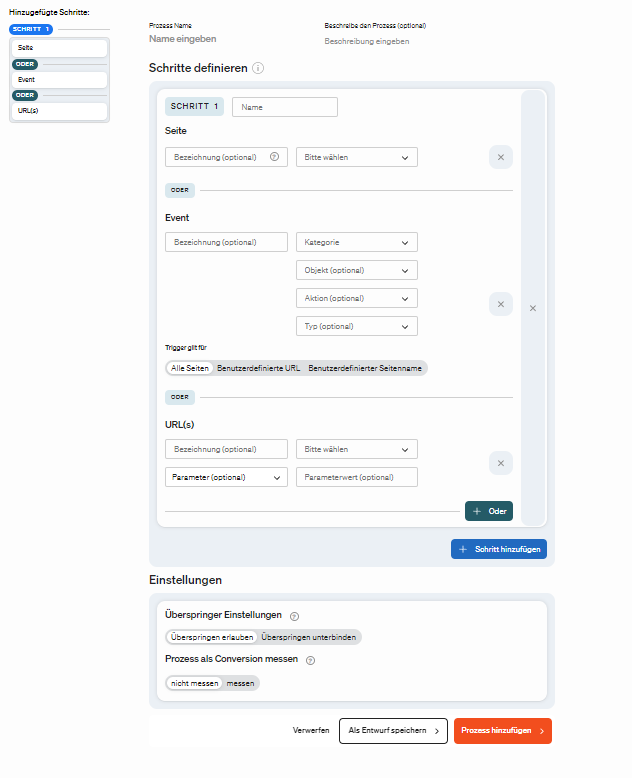
- Select template Select the process to be measured here.
Depending on the template type selected, a predefined target process is suggested.
- Define steps and pages To define a page in the conversion process as a trigger, enter the page name that you want to transfer to etracker in the Pages/Events input field or select an existing page from the drop-down list.
The parameter
et_pagenameis preferably treated as the page name, followed by the<Title>tag of the page. Name the step in the Name input field. This name or description is displayed in the conversion processes when you add the segment trigger (the combination of pages / events / URLs) or page. The same pages cannot be used in several active conversion processes. You can find more information on page names here: Page names - Define steps and events It is also possible to define an event as a trigger in the conversion process.
To do this, enter the event attributes of the event in the Object and Category input fields.
If available, also enter the event attributes Type and Action.
Enter a name in the Description input field.
This name or description will then be displayed in the conversion processes when you add the segment Trigger (the combination of pages / events / URLs) or Event.
An event used in conversion processes cannot be used in another conversion process.
You can find more information about events here.
- Define steps and URL(s) URLs and URL patterns can also be defined as triggers, including wildcards.
In the Please select input field, enter the URL that is to be transferred to etracker (e.g.
B.
http://www.IhreWebsite.com). You can also use a wildcard in the URL (e.g. e.g.http://www.IhreWebsite.com/bereich1/*to include all URLs beginning withhttp://www.IhreWebsite.com/bereich1/). Name the step in the Name input field. This name or designation will then be displayed in the conversion processes when you add the Trigger segment (the combination of pages / events / URLs). You can also use parameters. To do this, enter the parameter in the Parameter (optional) field and the parameter value in the Parameter value (optional) field. For example, a parameter can be “Color” and have the value “Red”. You can also use a wildcard (*) in the Parameter value (optional) field to use all values. Several parameters and parameter values can be used in one step. Only parameters that have been entered in consideration of GET parameters can be used. You can find the list under Account → Automatic entry → Consideration of GET parameters. You can only use a specific URL once in active conversion processes. Note that individual URLs that are covered by a wildcard can no longer be used. For example, ifhttp://www.IhreWebsite.com/bereich1/*has been defined in the process, the page can also no longer be used in another conversion process.
The step and process names that are assigned appear in the conversion process report in the attribute columns. At least one trigger must be selected for a conversion process. All triggers can be combined with each other. If there are alternative paths to the goal, you can also define multiple triggers for one step using the Add trigger button.
After activating the measurement via the button at the bottom of the page, the number of steps and pages, events or URl(s) can no longer be adjusted. However, you can save the process at any time and continue working on it later as long as the measurement has not yet been activated. You also have the option of viewing, terminating, duplicating or deleting a process. Please note that the same page can only be used once in an active process.
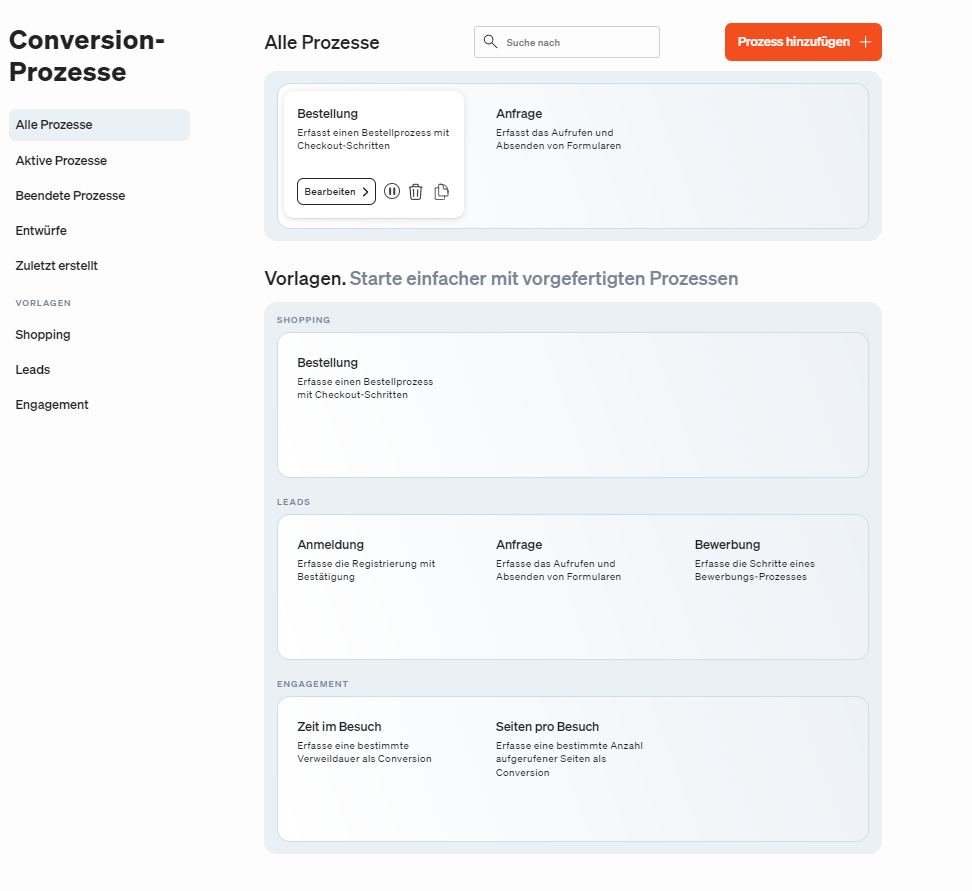
The Conversion Processes report
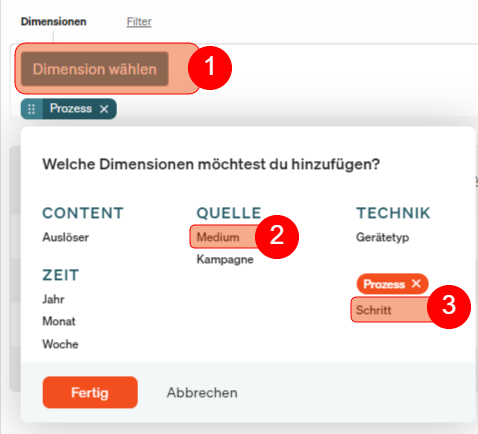
Under Basic Reports → Content → Conversion Processes, the first column of the table shows a list of all conversion processes that have been defined. Click on Add (see 1) and then select the Step segment (see 2) to display the individual process steps. The table shows how successfully the conversion processes have been achieved. To evaluate the conversion processes by campaign and medium, activate the corresponding attributes via segmentation (see 3). The table includes the following key figures:
| Kennzahl | Beschreibung |
|---|---|
| Konversionsrate | Konversionsrate der Abbrecher und Überspringer. Berechnung auf Schrittebene: Summe der Abbrecher und Überspringer des Schritts / Summe der Abbrecher und Überspringer des Prozesses. Berechnung auf Seitenebene: Summe der Abbrecher und Überspringer der Seite / Summe der Abbrecher und Überspringer des Schritts. |
| Besucher | Anzahl der Besucher in Bezug auf den Prozess oder die Seite. Diese Besucher werden eindeutig anhand ihrer User-ID erkannt (Unique Visitors). Das heißt, über einen längeren Zeitraum wird ein Besucher als wiederkehrend identifiziert und deshalb nur einmal gezählt, auch wenn er den Prozess mehrmals durchlaufen hat. Betrachtet man also einzelne Tage eines Zeitraums, wird der Besucher pro Tag einmal gezählt und ausgewiesen. Betrachtet man den gesamten Zeitraum, wird der Besucher ebenfalls einmal ausgewiesen. |
| Überspringer | Anzahl der Besucher, die einen bestimmten Schritt oder eine bestimmte Seite übersprungen haben. |
| Abbrecher | Anzahl der Besucher, die den Prozess nach dem Besuch der Seite abgebrochen haben. |
| Abbrecherrate | Anzahl der Abbrecher geteilt durch die Anzahl der Besucher. |
| Zielerreicher | Anzahl der Besucher, die das Ziel im letzten Schritt erreicht haben. |