Import/Export
The etracker tag manager offers the option of importing saved configurations from tag management systems. The Google Tag Manager and the etracker tag manager itself are currently supported.
This function is currently still in the beta phase. The current range of functions is not yet complete and does not include all planned functions. Although this part has been thoroughly tested and found to be stable, isolated limitations or inconsistencies may occur. We are continuously working on the further development and expansion of the range of functions in order to be able to offer you even better options in the future.
If you notice anything, please contact our support team at service@etracker.com.
Use cases
Migration: You want to replace the Google Tag Manager with the etracker tag manager. Then you can export the tag configurations in Google Tag Manager and import them again in etracker tag manager.
Roll-out: You have already successfully used certain tag configurations in an etracker account and would like to use the same configuration for other accounts. You can also export your configuration in one account in order to import it again in another account.
External editing: You do not want to make changes to your Tag Manager configuration in etracker itself, but via a tool of your choice. This could be useful, for example, for bulk changes such as renaming etc.
Backup: Of course, etracker backs up all configurations reliably. So you don’t have to worry about the “backup”. However, you can save a specific configuration status, e.g. to roll back temporary statuses or to replace a faulty configuration with a previously saved stable status. In this context, also note the restore option via the change history.
Export
Google Tag Manager: For the export of Google Tag Manager containers, please refer to the corresponding Google help pages. A file is created in JSON format, which can then be imported into the etracker tag manager. Take the current limitations into account.
etracker tag manager: Exporting the etracker tag manager configuration is straightforward. Simply click on the Download button in the Export section. You will then receive a JSON file with the complete configuration.
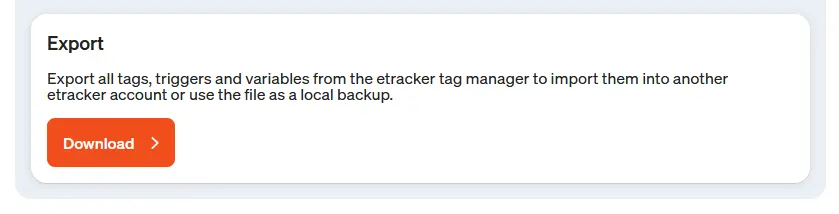
Import
First upload the file to be imported.
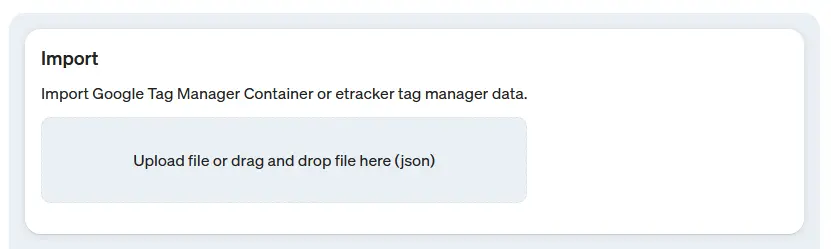
You will now be asked whether you want to completely replace the existing configuration with the configuration to be imported (overwrite), or whether the elements to be imported should be imported in addition to the currently existing ones.
You can also use the first button to specify whether the current status should be exported if you want to use it again in the future or if you need to perform an unexpected rollback.
If you are sure that the configuration is correct, you can use the second button to automatically publish the tags directly after the import. However, always check the imported tags again afterwards so as not to lose any important analysis data.
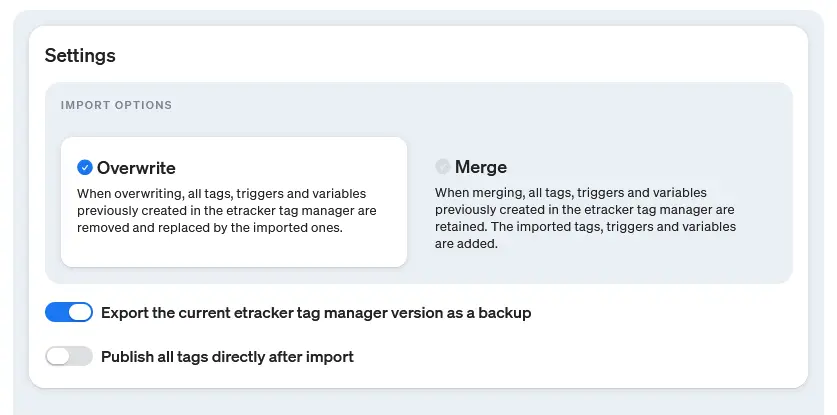
You will now see all the tags, triggers and variables that were read from the import JSON file. Here you have the option to exclude individual elements from the import. To do this, move the mouse pointer over the corresponding line and use the trash can icon.
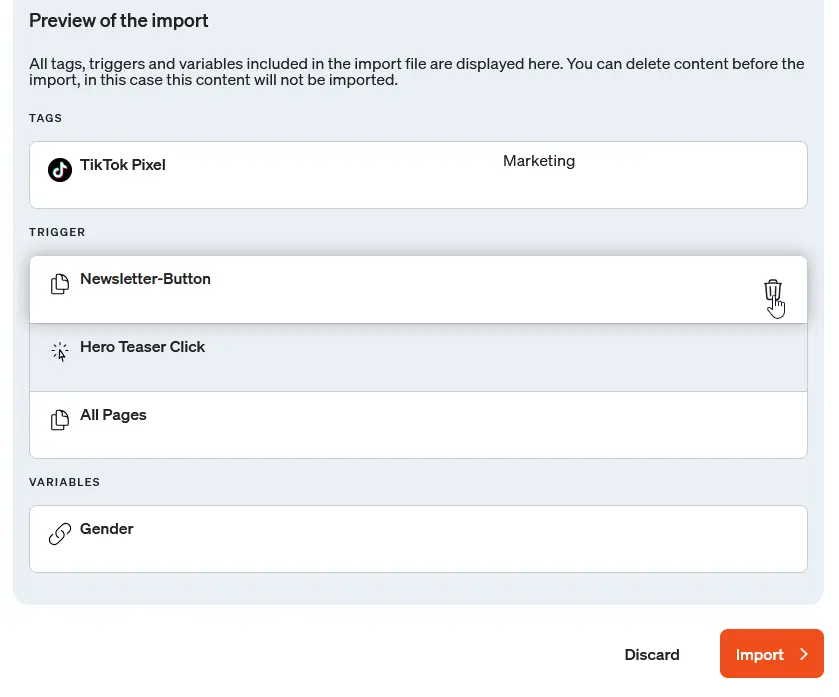
After the import, you can download a summary of the import as a CSV file to get another summary of which tags were successfully imported.
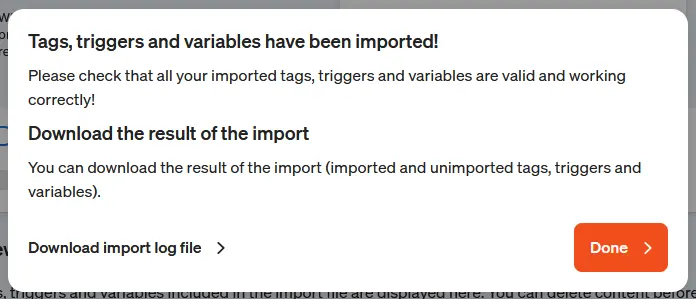
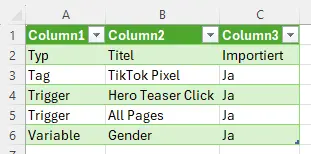
Limitations
As already mentioned at the beginning, the etracker tag manager is constantly being further developed. There are currently the following limitations when importing tag management elements:
- Google Analytics Tag
- Google Ads Remarketing
- Most community templates
- All tags that are not available as templates from the etracker tag manager
- Form triggers/variables
- Variable “Data provided by the user”
- Variables from Google events
These cannot yet be imported.