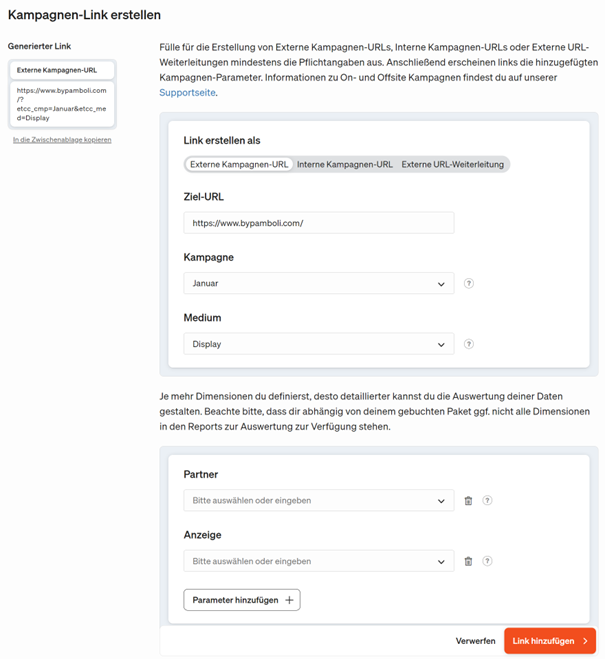Campaign link generator
The campaign link generator in the etracker application is particularly recommended for static parameter values. You can open this via the menu Configuration → Campaign links.
It is advisable to consider a naming convention in advance to determine which parameters are to be used and how.
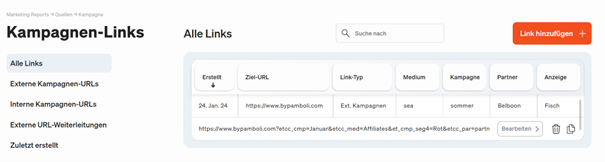
Click on Add link to create a new campaign link. If links have already been created, they can also be edited later or used as a template and duplicated.
When creating a campaign link, you first select the type of link:
- External campaign URL: Classic form for measuring external campaigns using link parameters that are automatically recorded and assigned via the etracker tracking code on the target pages.
- Internal campaign URL: Success measurement of elements or functions on the website. These measurements are treated separately from external campaigns. More information.
- External URL forwarding: This type enables the measurement of campaign clicks on external target pages (on which the etracker tracking code is not integrated).
You can then make the necessary entries for the campaign name and selection of the medium. Using the optional parameters below, an even more detailed breakdown and evaluation is possible.
The generated campaign link is displayed at the top left and can be accepted by clicking on it. The link is added to the list and saved when it is added.