Adobe Commerce (Magento)
Purchase
To purchase the module, please go to the Adobe Marketplace and search for etracker module.
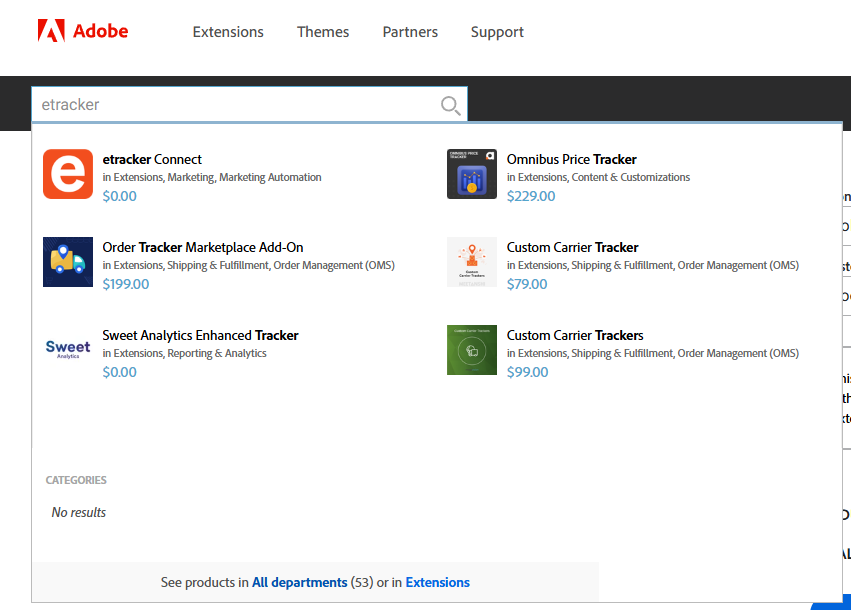
From etracker details page choose your Adobe Store version and add to cart the module.
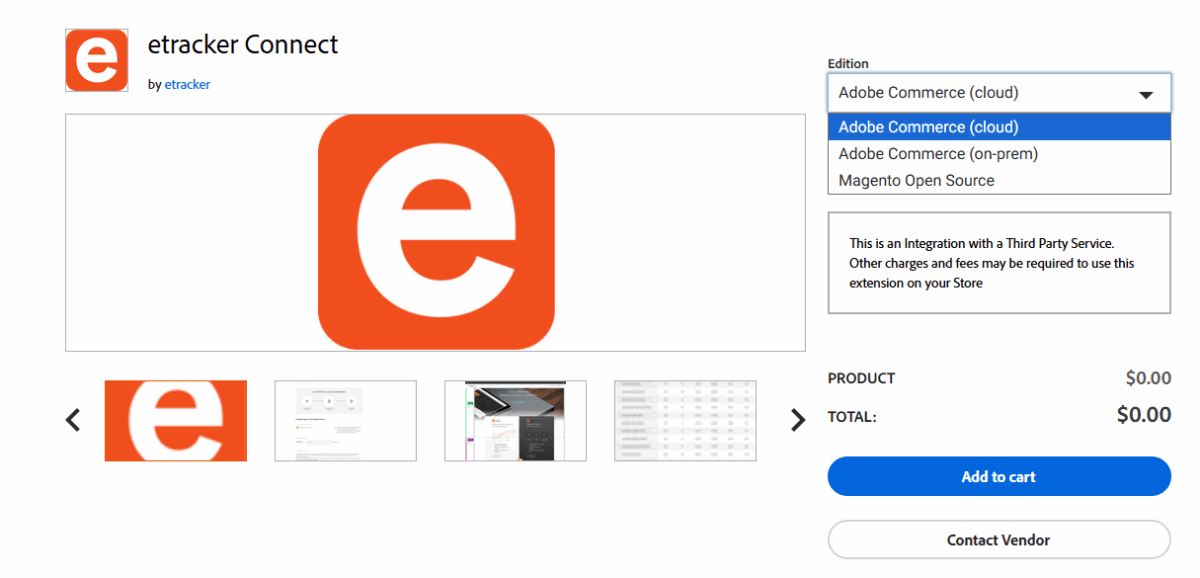
After you will finish the purchase, you can download and install the module from Adobe Marketplace → My Profile → My Purchases or via Order Confirmation Email.
Installation
To install the module, please follow the instructions listed in the Adobe Marketplace Installation Guide.
General Configuration
After the successful installation of the module, the admin must navigate to Stores → Configuration → Sales → etracker
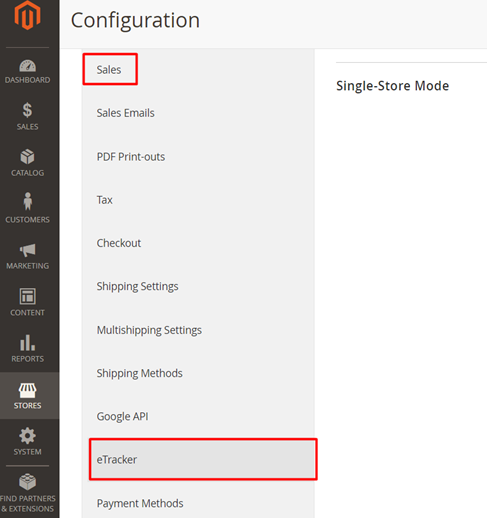
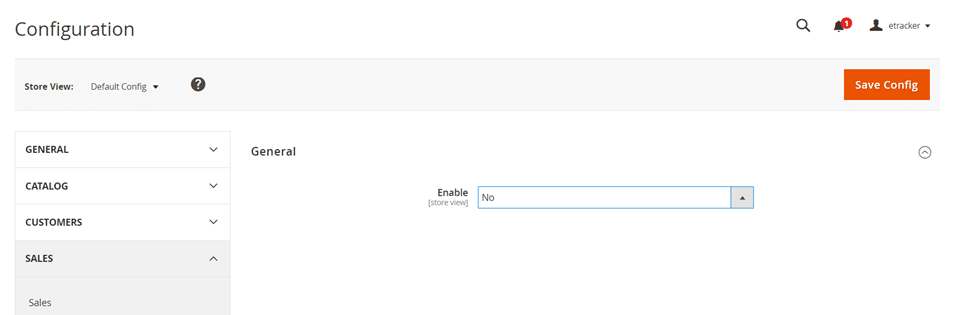
Enable – when this option is changed to “YES”, the etracker Account key field is shown.
Also additionale attributes can be added to the tracking code. This can be useful when making adjustments for a CM system. If you want to enter multiple attributes, they have to be separated by semicolon (;). Possible attributes would be e.g.:
data-cookieconsent="ignore"data-cmp-ab="1"
Click here for an overview of all CMP systems and their attributes.
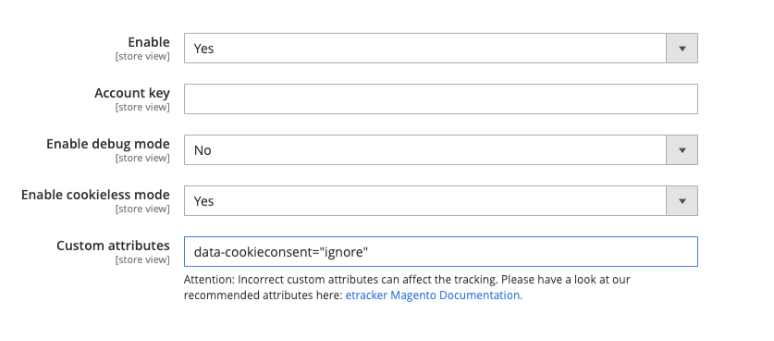
Account key – to find your Account key, log in to your etracker application and navigate to Account key -> Account key .
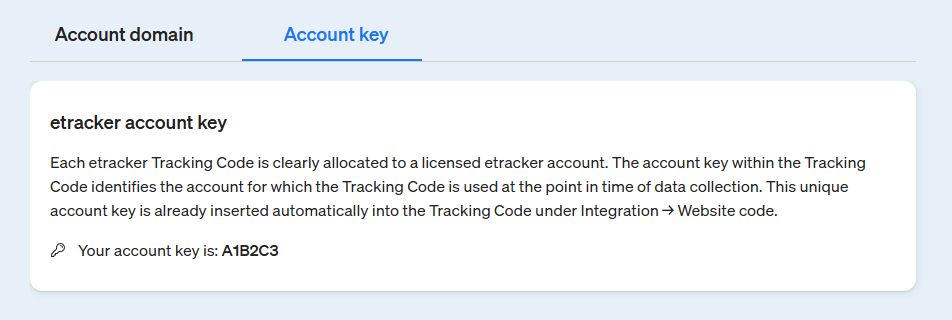
Enable debug mode – if the option is set to “YES”, debugging logs will be shown in console.

When Debug mode is set to “YES”, etracker will not record order data.
How can I configure a custom tracking domain?

Please add your custom tracking domain under Custom tracking domain as follows: E.g. metrics.mydomain.com