Dashboard
The etracker analytics dashboard provides a direct overview of all relevant KPIs and changes. The dashboard has a responsive design so that it can be accessed via desktop, tablet or smartphone.
The dashboard essentially provides information on these three areas: Hit quota and edition, KPI performance and top lists. In the top bar you will also find
- the number of visitors currently on the website,
- the period selection (by default, the last seven days are displayed in comparison to the previous month’s period),
- the switch for changing between light and dark mode,
- the dashboard update and
- the configuration of the KPIs and selection of absolute or percentage values for the key figures in the details and top lists.
The hit quota (tracking requests or measurement views) includes all measured page views and events as well as external campaign redirects. The automatic scroll measurement is excluded from the hits. Viewed product detail pages are only taken into account as one hit each, even though they are associated with a page view and eCommerce event.
By clicking on the respective KPI tile, the corresponding details are displayed, i.e. the progression over time and the shares by country, medium and device type.
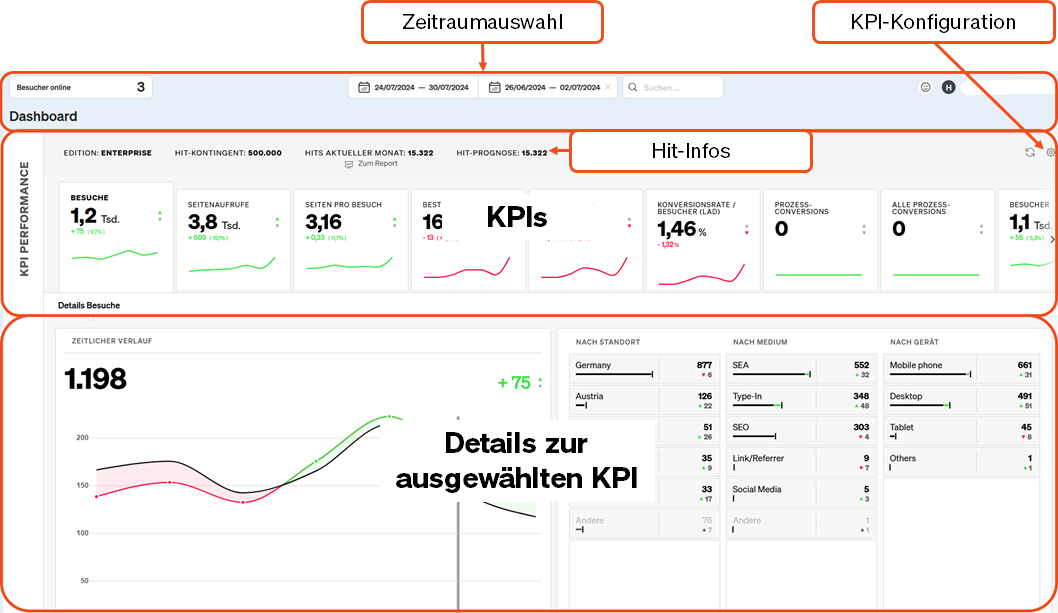
The total value and the change compared to the reference period are displayed for each of the specified key figures. The color coding indicates at a glance whether the key figure value has increased or decreased. If the color is red, the development is negative and if it is green, it is positive. For example, an increase in the bounce rate is shown as negative, while an increase in visitors is seen as positive.
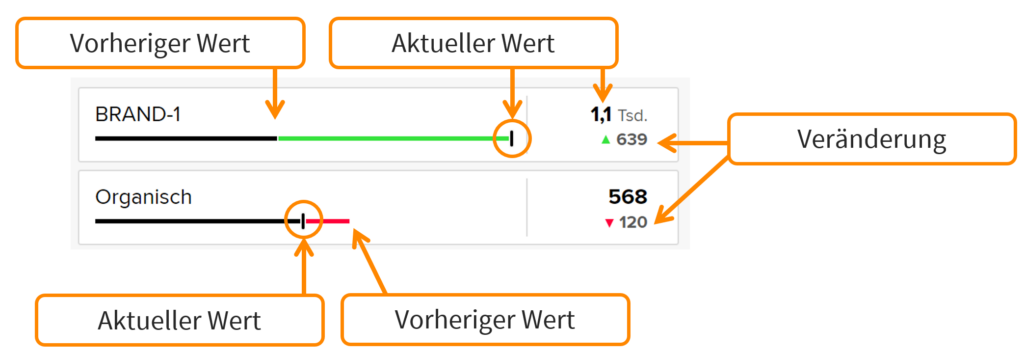
The top lists can be used, for example, to display the most visited pages and most successful campaigns. Using the drill-down menus within the respective top list, it is possible to freely select the desired key figure and dimension according to which the top list is to be sorted. This allows you to customize the top lists to your own wishes and needs.
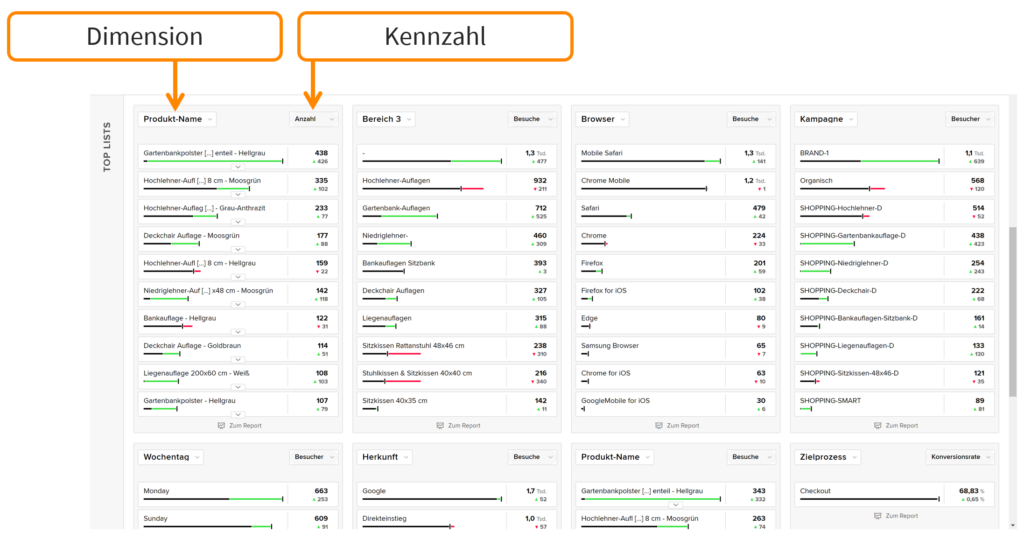
To delve deeper into the analysis of developments, simply click on the button at the bottom of the respective top list to switch to the corresponding full report.