Own tracking domain
Avoid data loss due to ad blocking & cookie limitations by browsers (ITP)
In certain configurations, ad blockers such as Ghostery and Adblock Plus prevent data collection with etracker analytics, although the use of etracker respects the privacy of users and complies with data protection regulations. As a result, around 15 % of the visit data is lost.
However, these browser extensions for etracker analytics do not work with a separate tracking domain, as ad blockers generally do not prevent scripts originating from the same domain.
Safari also limits the cookie runtime for most ad traffic to 24 hours by means of “Intelligent Tracking Protection” (ITP). On average, 40% of visits via paid ads are affected by this if no tracking domain is used.
You can find out more about your own tracking domain in these webinar recordings:
Prevent data loss with your own tracking domain
Deep Dive: Setting up your own tracking domain
To do this, log in to your etracker account, go to Integration → Website Code and click on the Own tracking domain button.
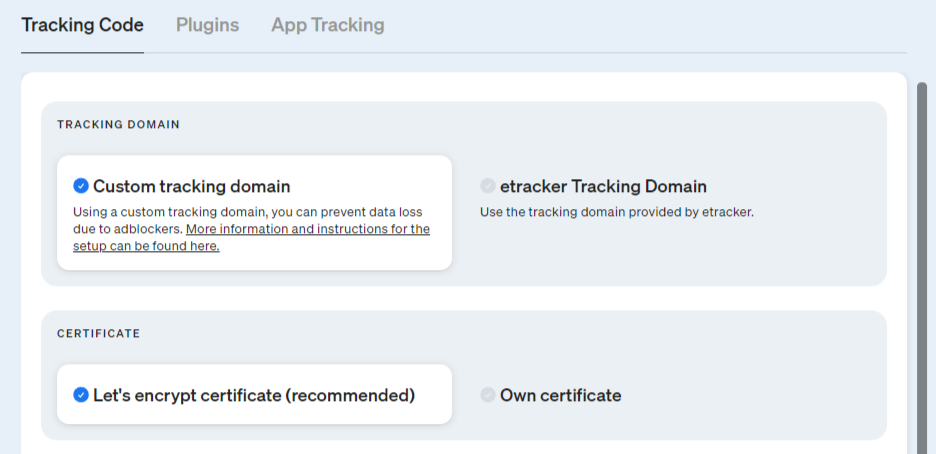
You then have the choice between using your own TLS/SSL certificate or a free “Let’s encrypt” certificate. For the “Let’s encrypt” certificate, etracker takes care of the complete creation and renewal. For your own certificates, these steps must be carried out by you.
In both cases, make sure that the tracking domain set up is not blocked by the website’s content security policy headers (CSP).
Tracking via your own domain with “Let’s encrypt” certificate
The first step is to define a name for your own tracking domain (subdomain). This should be based on the name of your website domain.
Example:
Domain name of the website: deinewebsite.com
Possible/recommended name for your own tracking domain: webcontr.deinewebsite.com
The desired tracking domain must be unique, i.e. it must not have already been assigned elsewhere.
After clicking on Activate, have your domain provider create a CNAME entry for the selected tracking domain with the value customer.etracker.com. Please note that customer is not a placeholder and remains unchanged. A webspace assignment is not required for the tracking domain.
Here you will find further information on creating a CNAME entry.
Once the CNAME entry has been made, you can insert the code customized for your tracking domain into the head section of your website. If you integrate the code using an etracker plugin, you will find the option to enter your own tracking domain in the plugin settings.
Tracking via your own domain with your own certificate
The first step is to define a name for your own tracking domain (subdomain). This should be based on the name of your website domain.
Example:
Domain name of the website: deinewebsite.com
Possible/recommended name for your own tracking domain: webcontr.deinewebsite.com
The desired tracking domain must be unique, i.e. it must not have already been assigned elsewhere.
Enter the address of your subdomain in the URL field and click on Download Certificate Signing Request (CSR). With the CSR, you create a corresponding TLS/SSL certificate with your Certificate Authority (CA).
We recommend a certificate with a validity of one year and a key length of 2048 bits. Please make sure that the certificate chain is complete. This also includes the so-called intermediate certificate. Visit SSL Labs to verify that the certificate chain is complete.
Alternatively, tracking is possible via your own domain with an existing certificate.
Set up a CNAME record from your tracking domain at customer.etracker.com with your DNS service provider. Please note that customer is not a placeholder and remains unchanged.
Upload the TLS/SSL certificate you have received from your certification authority and click on Save. If the configuration is successful, the expiration date of your certificate will be displayed.
An etracker tracking code customized for your own tracking domain is then available for you to copy:
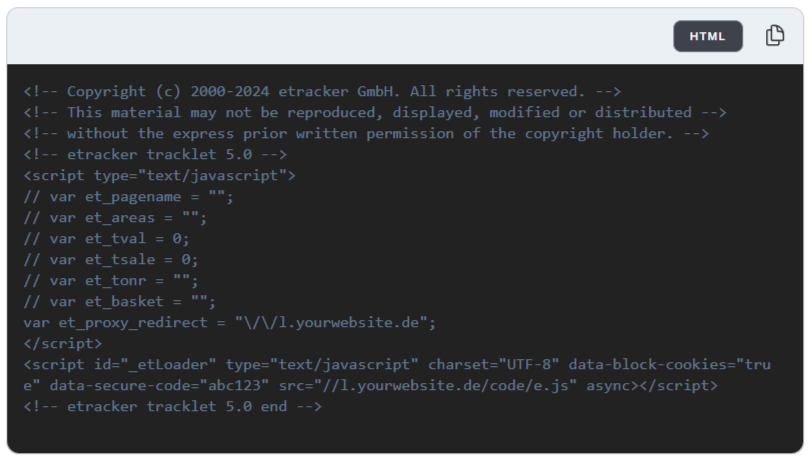
Replace this customized code with any existing etracker code on your website. Please ensure that any manually set parameters are not changed and that the conditions for the use of consent management solutions are implemented.
If you integrate the code using an etracker plugin, you will find the option to enter your own tracking domain in the plugin settings.
Tracking via your own domain with existing certificate
We recommend using a new certificate for tracking via your own domain, which can be requested via the certificate request under Integration → Website code and can be created and uploaded.
Alternatively, an existing certificate (consisting of certificate, intermediate certificate and key) can be sent to etracker using the Certificate API.
To the technical documentation (API reference)
Change from own tracking domain with existing certificate to Let’s encrypt certificate
If you have previously used your own tracking domain with an existing certificate, you can easily switch to the Let’s encrypt certificate provided by etracker. The advantages are that the certificate is automatically renewed and the complete certificate signing request is no longer necessary. Since the CNAME entry already exists, switching is done in three steps.
Recommended step sequence:
- In the etracker account, go to Integration → Website Code
- In the Certificate section, select the Let’s encrypt certificate option
- Check your own tracking domain in the Domain field and click on the Activate button – done!
The tracking code does not need to be adjusted in this case. After the changeover, it can take up to five minutes for the certificate to become active.
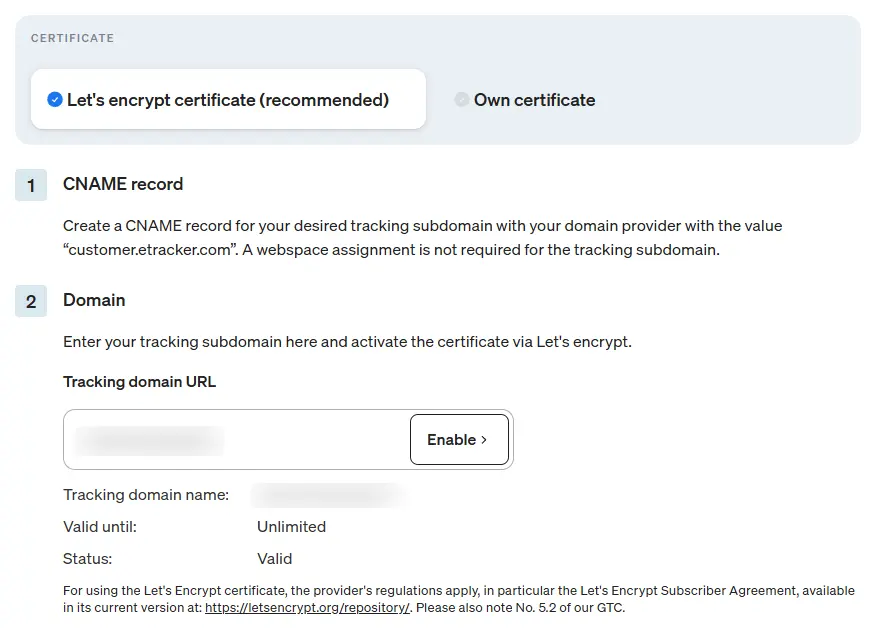
CNAME entry
How to create the CNAME entry with your hosting provider
A key step in setting up your own tracking domain is the CNAME entry for the desired virtual tracking subdomain. This is not a real subdomain with a link to web space.
CNAME (canonical name) is used to refer from the alias domain (e.g. the tracking subdomain “webcontr.your-domain.com”) to the “authorized” domain customer.etracker.com. The CNAME entry must be made in the main domain (e.g. your-domain.com).
If you use tracking via your own domain, the tracking code is retrieved from the etracker servers, but the data communication with the website visitor takes place entirely via the tracking domain you have specified. In order for the data to be forwarded to an etracker server, you must set a corresponding CNAME entry with your hosting provider.
General procedure
The procedure for creating a CNAME record differs depending on the domain hosting provider. In general, the procedure follows these steps:
- Open DNS administration: Log in to the domain host and open the DNS settings.
- Create a new CNAME entry: In the DNS settings, select the option to add a new entry and specify CNAME as the type.
- Define subdomain: Enter webcontr in the name (or alias) field to address the subdomain webcontr.your-website.com.
- Enter destination (or value): Enter customer.etracker.com in the field for the destination (value).
- Save changes: Save the settings to activate the CNAME entry.
After saving the changes, it can take up to 48 hours for the DNS changes to be active worldwide. As soon as the entry is active, all requests to “webcontr.your-website.com” are automatically forwarded to “customer.etracker.com”.
Here you will find links to the instructions for the most common web hosts in Germany:
1BLU: https://faq.1blu.de/index.php?solution_id=1857
A2 HOSTING: https://www.a2hosting.com/kb/cpanel/cpanel-domain-features/using-the-cpanel-zone-editor/
ALL-INKL.COM: https://all-inkl.com/wichtig/anleitungen/kas/tools/dns-werkzeuge/cname_178.html
CLOUDFLARE: On the Cloudflare Dashboard, click on DNS in the menu on the left and then select the sub-item Entries. Then select CNAME as the type of entry. No proxy may be set up for the CNAME.
GODADDY: https://www.godaddy.com/de-de/help/cname-record-hinzufugen-19236
HOSTGATOR: https://www.hostgator.com/help/article/how-to-change-dns-zones-mx-cname-and-a-records
HOSTINGER: https://support.hostinger.com/en/articles/4738777-how-to-manage-cname-records
JIMDO: https://help.jimdo.com/hc/de/articles/115005537866-Wie-erstelle-ich-einen-CNAME-Eintrag
MITTWALD: https://www.mittwald.de/faq/domains-ssl/dns/was-ist-ein-cname-record <
STRATO: https://www.strato.de/faq/domains/wie-kann-ich-bei-strato-meine-dns-eintraege-verwalten/#cname
UNITED DOMAINS: https://www.united-domains.de/help/faq-article/wie-kann-ich-einen-cname-eintrag-fuer-eine-einzelne-subdomain-hinterlegen/
WEBGO: https://www.webgo.de/hilfe/content/79/86/de/was-ist-ein-resource-record-rr_typ.html