Connection to external consent managers
With regard to cookie banners, there are three options for the use of etracker analytics:
- You dispense with a cookie banner and use etracker analytics in cookie-less mode by default. Why this is 100% legally compliant in harmony with the requirements of the GDPR and the TTDSG is explained here.
- You use the integrated etracker consent manager.
- You connect etracker analytics to an external Consent Management Platform (CMP).
In the following, we explain what needs to be done when connecting to external consent management platforms.
Use of hybrid tracking
We recommend the use of consent-independent hybrid tracking with the combination of consent-free tracking without cookies and cookie activation with the user’s consent. This has the great advantage that consent is not used to switch tracking on or off, but only to control the tracking mode.
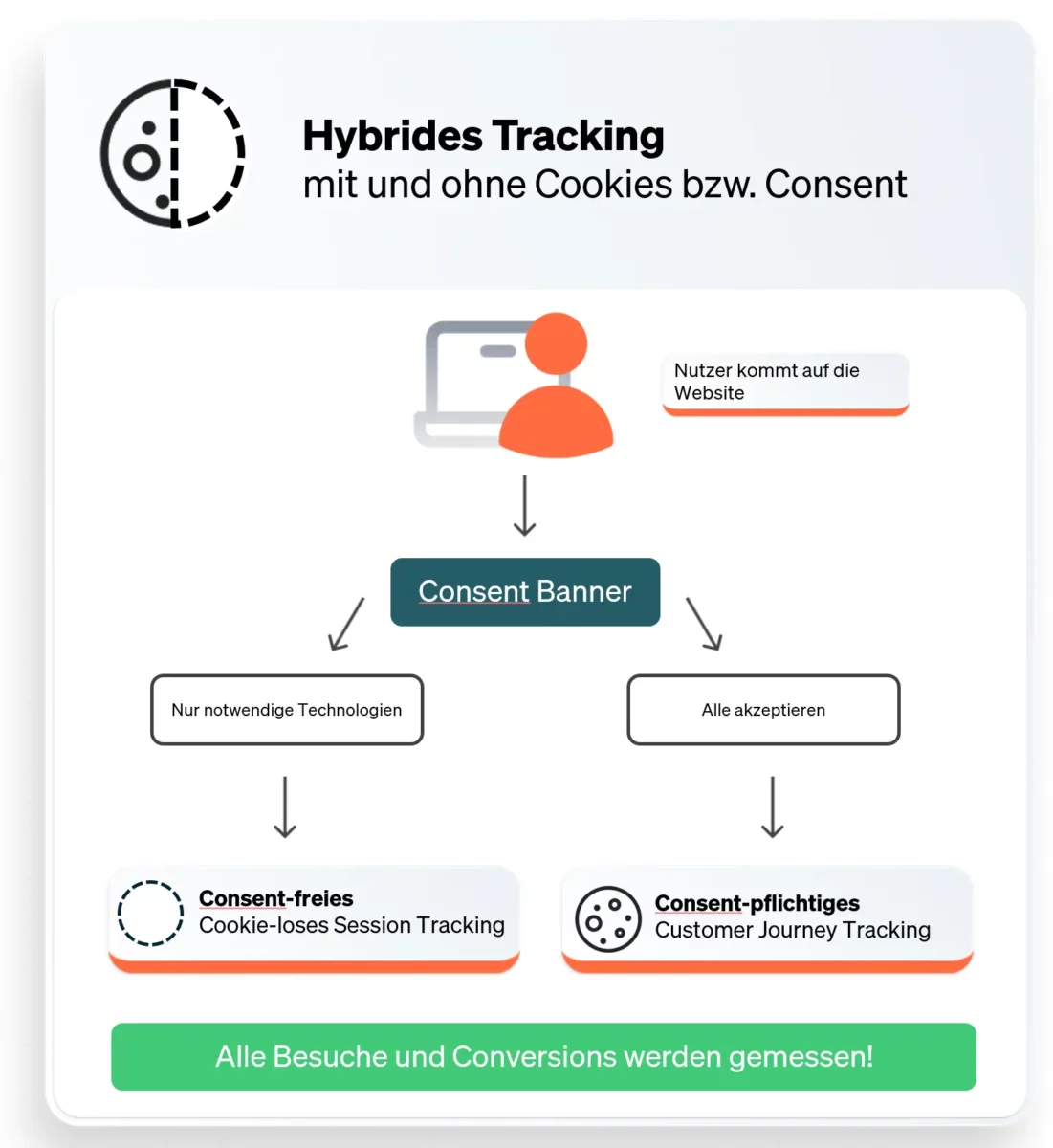
To connect etracker analytics with hybrid tracking to the CMP, these three points are important:
1. The CMP must not block the etracker scripts! The tracking code and the event codes must remain executable so that cookie-less tracking is not prevented.
For Cookiebot, Consentmanager.net and OneTrust, a parameter must be added in the Tracking & Event Code (eCommerce and general) to prevent blocking if Auto Blocking is activated in the CMP.
As this is not possible with integration via plugins in content management and store systems, auto-blocking should not be used in these cases.
2. the cookie activation should be linked! This is optional, but is recommended for the best possible data quality.
3. if third-party tags are to be played via the etracker tag manager, the consent preferences must be taken into account during triggering. Here you can find instructions for linking the etracker tag manager with external consent tools.
We provide the following instructions:
Connection to Usercentrics
If you do not yet have a Usercentrics account, you can find information about the service packages on offer here.
In contrast to the general Usercentrics instructions, please do not make any changes to the etracker code or the etracker <script> tags and in particular leave the type at text/javascript to ensure that the cookie-less tracking variant continues to run without consent!
In the Usercentrics user interface under Service Settings → Data Processing Services, add etracker as an additional service.
Use of the current CMP version 2 & 3
Under Implementation → Data Layer and Events, add a new data layer of the type Window Event. Select onConsentStatusChange as the name for the window event:
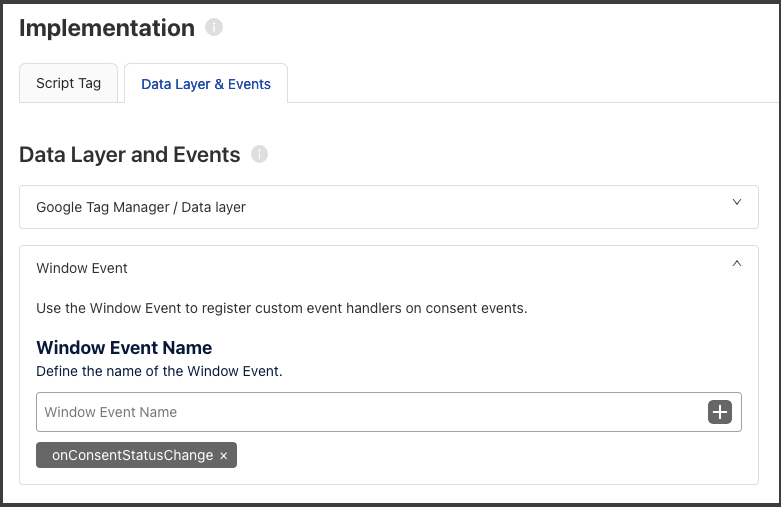
Use of the outdated CMP version 1
Under Service Settings → Advanced Data Processing Settings, add a new data layer of the type Window Event. Select onConsentStatusChange as the name for the window event. Activate consents_changed for the event:
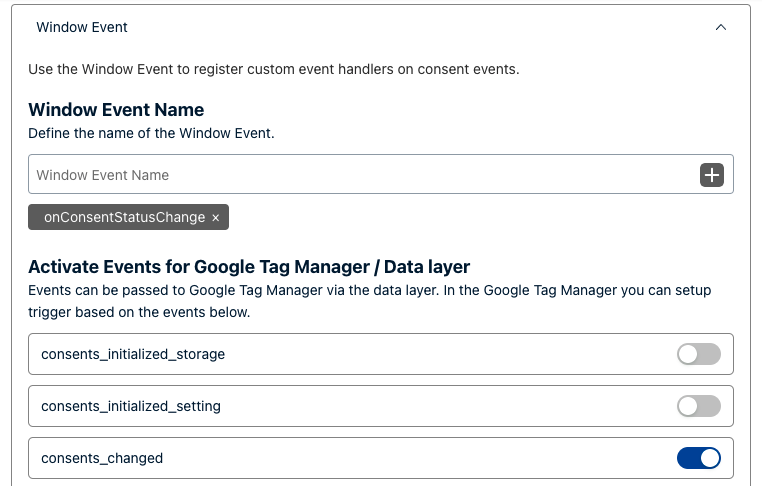
For CMP version 1, 2 & 3
To link the permission to set etracker cookies with the etracker API call enableCookies or disableCookies , add the following code below the tracking code or in the plugin to your pages:
<script>
var _etrackerOnReady = typeof _etrackerOnReady === 'undefined' ? [] : _etrackerOnReady;
function etrackerSetCookieConsent(e) {
var data = e.data || e.detail;
if(data && (data.event === 'consent_changed' || data.event === 'consent_status')) {
if(data['etracker'] === true)
_etrackerOnReady.push(function(){ _etracker.enableCookies('mydomain.com') });
else if (data['etracker'] === false)
_etrackerOnReady.push(function(){ _etracker.disableCookies('mydomain.com') });
}
};
window.addEventListener('onConsentStatusChange', etrackerSetCookieConsent, false);
</script>Connection to Cookiebot
If auto-blocking is used:
Add data-cookieconsent="ignore" to all etracker <script> tags (tracking code, event tracker and ecommerce tracking scripts) as an additional attribute so that consent-free tracking is not prevented. Please do not make any further changes to the etracker code and in particular leave the type at text/javascript to ensure that the cookie-less tracking variant continues to run without consent!
<script data-cookieconsent="ignore" type="text/javascript">
// var et_pagename = "";
// var et_areas = "";
// var et_tval = 0;
// var et_tsale = 0;
// var et_tonr = "";
// var et_basket = "";
</script>
<script data-cookieconsent="ignore" id="_etLoader" type="text/javascript" charset="UTF-8" data-block-cookies="true" data-secure-code="ABCDE" src="//code.etracker.com/code/e.js" async></script>The data-secure-code “ABCDE” must be replaced by the personal account key!
Since the customization of the etracker scripts is only partially possible with integration via plugins, auto blocking should not be used with integration via plugin.
To connect the Cookiebot Statistics category with the etracker API call enableCookies or disableCookies, add the following lines below the tracking code:
<script data-cookieconsent="ignore" type="text/javascript">
var _etrackerOnReady = typeof _etrackerOnReady === 'undefined' ? [] : _etrackerOnReady;
function etrackerSetCookieConsent(e) {
if (Cookiebot.consent.statistics)
_etrackerOnReady.push(function(){ _etracker.enableCookies('mydomain.com') });
else
_etrackerOnReady.push(function(){ _etracker.disableCookies('mydomain.com') });
};
window.addEventListener('CookiebotOnConsentReady', etrackerSetCookieConsent, false);
</script> The last step is to add the cookies set by etracker after consent has been given in Cookiebot according to this list:
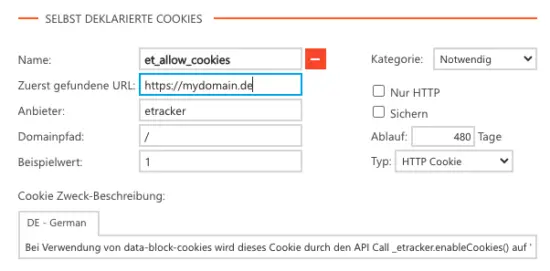
Connection to Consentmanager.net
If auto-blocking is used:
Add data-cmp-ab="1" to all etracker <script> tags (tracking code, event tracker and eCommerce tracking scripts) as an additional attribute so that consent-free tracking is not prevented.
Please do not make any further changes to the etracker code and in particular leave the type at text/javascript to ensure that the cookie-less tracking variant continues to run without consent!
<script data-cmp-ab="1" type="text/javascript">
// var et_pagename = "";
// var et_areas = "";
// var et_tval = 0;
// var et_tsale = 0;
// var et_tonr = "";
// var et_basket = "";
</script>
<script data-cmp-ab="1" id="_etLoader" type="text/javascript" charset="UTF-8" data-block-cookies="true" data-secure-code="ABCDE" src="//code.etracker.com/code/e.js" async></script>The data-secure-code “ABCDE” must be replaced by the personal account key!
Since it is not possible to customize the etracker scripts when integrating via plugins, auto blocking should not be used when integrating via plugins.
To exclude the etracker domains from the automatic blocking of scripts, make the following settings in the ConsentManager interface under Edit CMP → Other settings:
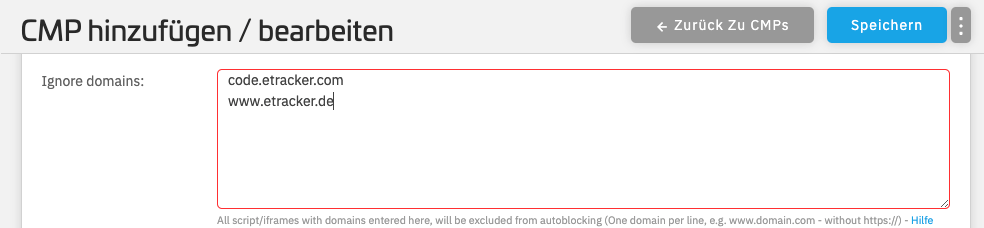
In the ConsentManager interface, under CMPs → Provider, enter etracker GmbH with the purpose Measurement:
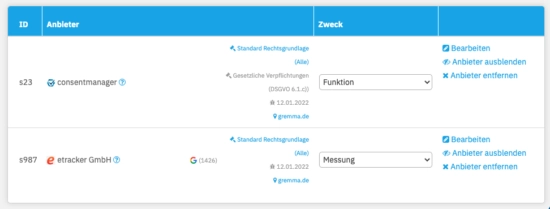
Then activate the etracker Consent Mode under Add/Edit CMP → Other settings to activate etracker cookies with consent:
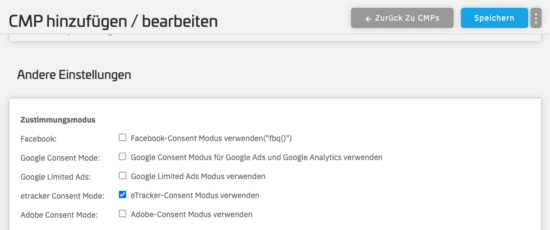
Settings in the ConsentManager interface only take effect after approx. 10 minutes.
Connection to OneTrust CookiePro
If auto-blocking is used:
Add data-ot-ignore to all etracker <script> tags (tracking code, event tracker and eCommerce tracking scripts) as an additional attribute so that consent-free tracking is not prevented.
Please do not make any further changes to the etracker code and in particular leave the type at text/javascript to ensure that the cookie-less tracking variant continues to run without consent!
<script data-ot-ignore type="text/javascript">
// var et_pagename = "";
// var et_areas = "";
// var et_tval = 0;
// var et_tsale = 0;
// var et_tonr = "";
// var et_basket = "";
</script>
<script data-ot-ignore id="_etLoader" type="text/javascript" charset="UTF-8" data-block-cookies="true" data-secure-code="ABCDE" src="//code.etracker.com/code/e.js" async></script>The data-secure-code “ABCDE” must be replaced by the personal account key!
Since it is not possible to customize the etracker scripts when integrating via plugins, auto blocking should not be used when integrating via plugins.
To request permission to set etracker cookies with the etracker API call enableCookies or disableCookies add the following code below the tracking code in your pages or in the plugin. The name of the group (here “C0002” for statistics cookies, see also Cookiepedia → Categorizations → Categories in CookiePro) may need to be adjusted:
<script data-ot-ignore type="text/javascript">
var _etrackerOnReady = typeof _etrackerOnReady === 'undefined' ? [] : _etrackerOnReady;
function etrackerSetCookieConsent(e) {
var groups = OnetrustActiveGroups.split(',');
if (groups.includes('C0002'))
_etrackerOnReady.push(function(){ _etracker.enableCookies('mydomain.com') });
else
_etrackerOnReady.push(function(){ _etracker.disableCookies('mydomain.com') });
};
function initOneTrustCallback() {
if(typeof OneTrust !== 'undefined')
OneTrust.OnConsentChanged(etrackerSetCookieConsent);
else
window.setTimeout(initOneTrustCallback, 100);
};
initOneTrustCallback();
</script>Connection to Borlabs Cookie
For Borlabs, the etracker code does not need to be customized to prevent blocking.
Create a new entry for etracker in Borlabs Cookie in the graphical user interface under Cookies:
Name: etracker
Provider: etracker GmbH
Purpose: Statistics
Cookie Name: You can find the current etracker cookies here.
The following fields are already pre-filled in the plugin settings: Opt-In Code, Opt-Out Code and Fallback Code. If not, you can update them as follows.
Enter the following opt-in code in the Borlabs cookie user interface:
<script type="text/javascript">
var _etrackerOnReady = typeof _etrackerOnReady === 'undefined' ? [] : _etrackerOnReady;
_etrackerOnReady.push(function(){ _etracker.enableCookies() });
</script>Enter this as the opt-out code:
<script type="text/javascript">
var _etrackerOnReady = typeof _etrackerOnReady === 'undefined' ? [] : _etrackerOnReady;
_etrackerOnReady.push(function() { if(_etracker.areCookiesEnabled()) { _etracker.disableCookies(); } });
</script>Please note that the fallback code is always executed – even if no cookies are accepted. If you have already stored the etracker code via our plugin or directly in the source code, you must not enter anything in the Fallback window or must delete the existing code there. Alternatively, you can also deactivate the fallback code (see screenshot below). Otherwise, errors may occur.
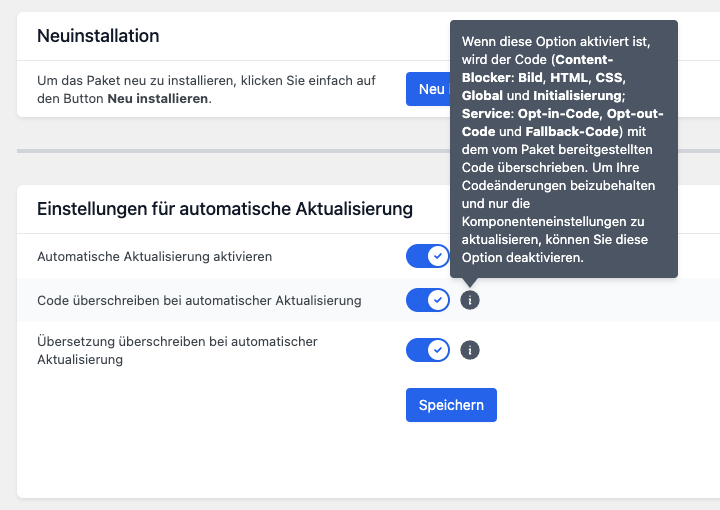
To use your own tracking domain in conjunction with Borlabs, please enter the following code with your own tracking domain as a fallback code:
<script type="text/javascript">
var et_proxy_redirect = "\/\/metrics.yourdomain.com";
</script>
<script id="_etLoader" type="text/javascript" charset="UTF-8" data-block-cookies="true" data-secure-code="{{etracker-key}}" src="//metrics.yourdomain.com" async></script>Important: Deactivate “Overwrite Code on Auto Update” under Library/Installed Packages/etracker > (otherwise the changes will be overwritten during the update).
Borlabs then plays the corresponding code when changing the settings and when loading the pages and activates or deactivates the setting of cookies.
Connection to CCM19 Cookie Consent Manager
Setting up hybrid tracking in conjunction with CCM19 only requires copying and pasting a code as described in the CCM19 instructions.
Connection to other and own solutions
When integrating the etracker code, make sure that it can be executed as type="text/javascript" .
You can activate the setting of etracker cookies by integrating the following API call:
_etracker.enableCookies('mydomain.com');The status of whether cookies are set or not can be queried with :
_etracker.areCookiesEnabled();Here you can return true or false.
Consent that has already been granted can be revoked via this call:
_etracker.disableCookies('mydomain.com');