TikTok Ads
Setting up TikTok Ads conversion tracking
In the following, we will show you how to set up the campaign measurement of TikTok Ads and the automatic transmission of conversion data to TikTok.
The automatic upload of conversion data to TikTok makes it possible for you,
- see the conversion rates and sales of your campaigns directly in the TikTok Ads Manager, so that you can manage campaigns completely there.
- conversions and sales for automatic bidding strategies such as target CPA or target ROAS.
Prerequisites:
- etracker analytics Pro or Enterprise Edition with administration rights
- Access to the TikTok Ads Manager
- Conversion actions are set up in etracker analytics – either as orders (leads), purchases (sales), target achievements (in conversion processes) or Tag Manager conversions
In order to gain maximum conversion data for bid optimization, we recommend the combination of server-side upload and TikTok Conversion Tag. The prerequisite for this is that the same conversions are recognized as identical and are not mistakenly taken into account more than once. It is therefore essential to follow the instructions on deduplication under point 3 if you want to record conversions on the website in parallel using etracker analytics and TikTok Tag.
The facility consists of these points:
- Setting up the TikTok Ads conversion upload.
- Setting up TikTok Ads campaign tracking.
- Optional (recommended): Set up the TikTok conversion tag.
Setting up the TikTok Ads conversion upload
The setup is completed in just two steps:
Step 1: Setting up a data source
To create a new data source, click Tools → Events in the menu bar of the TikTok Ads Manager.
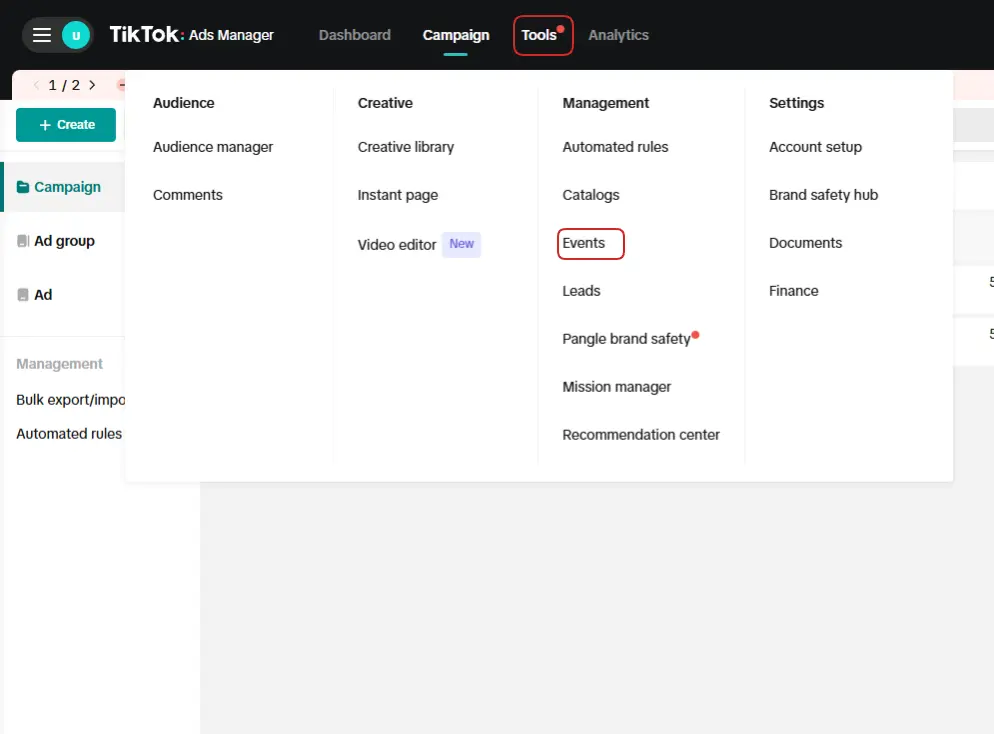
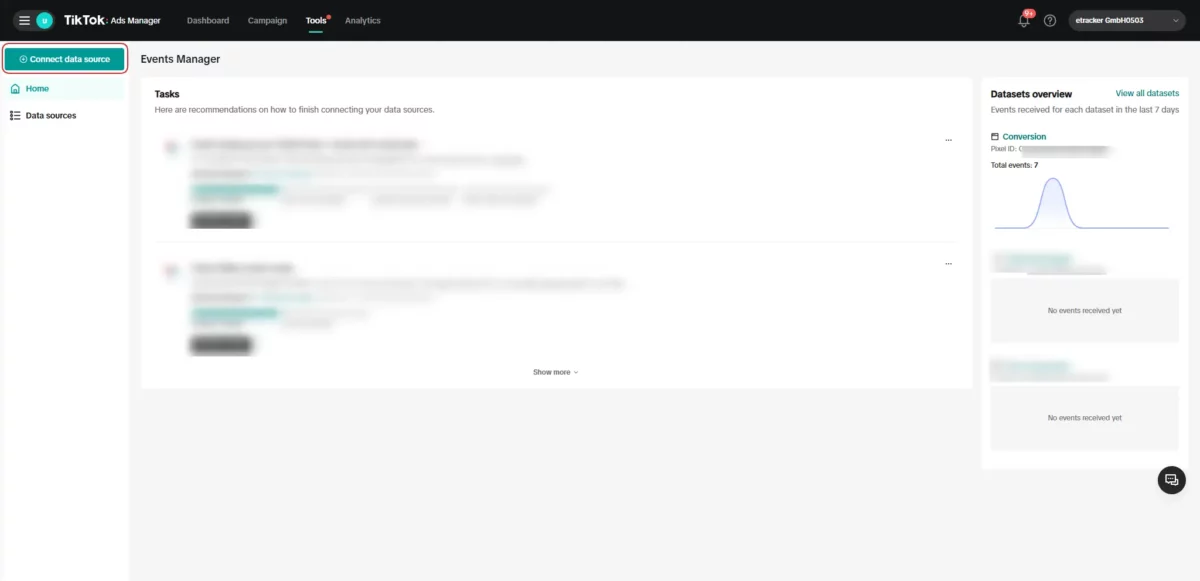
Select Web and then Next:
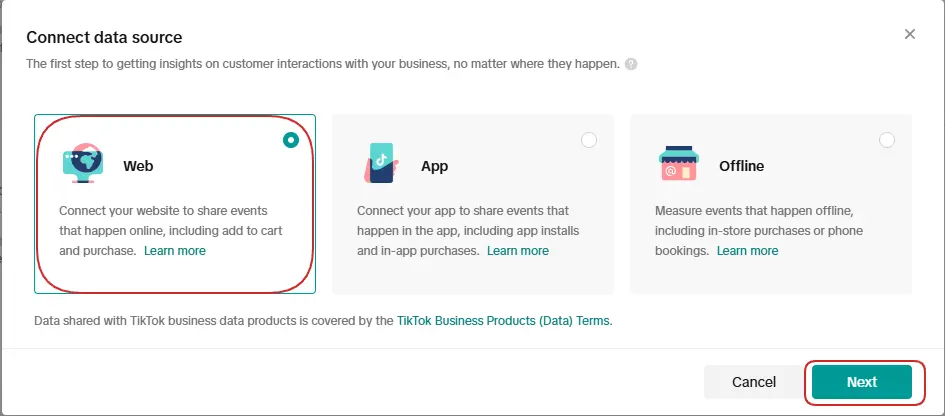
Enter the URL of your website in the corresponding field and go to the next step by clicking Next:
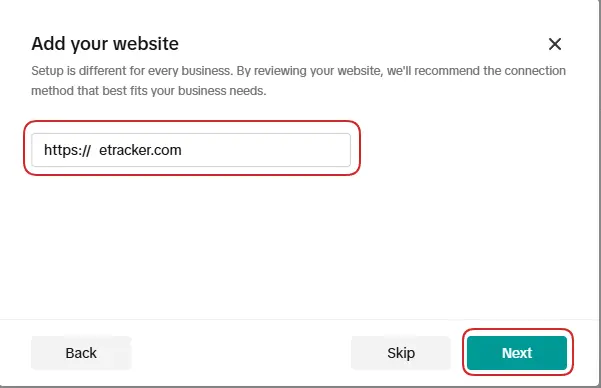
Select Manual setup, then TikTok and Events API:
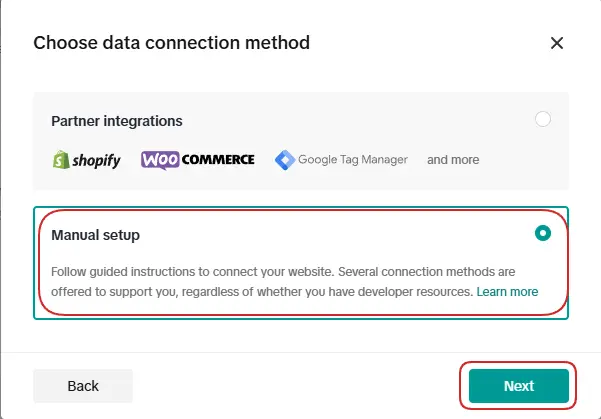
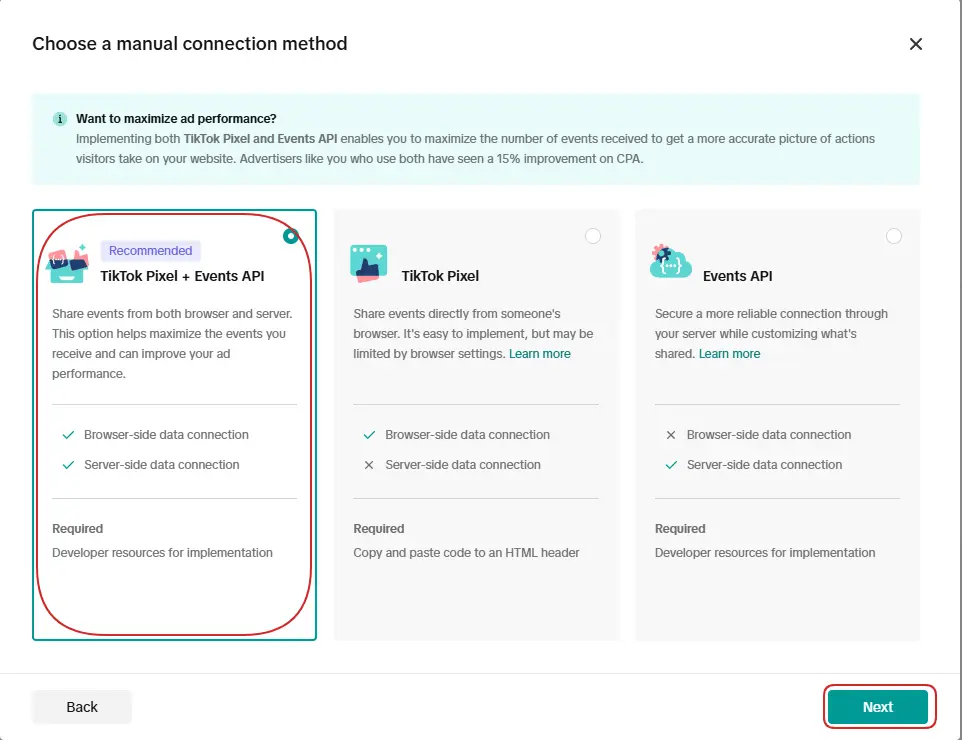
Enter a name for the data set, such as Conversions (the name is freely selectable), and select Create.
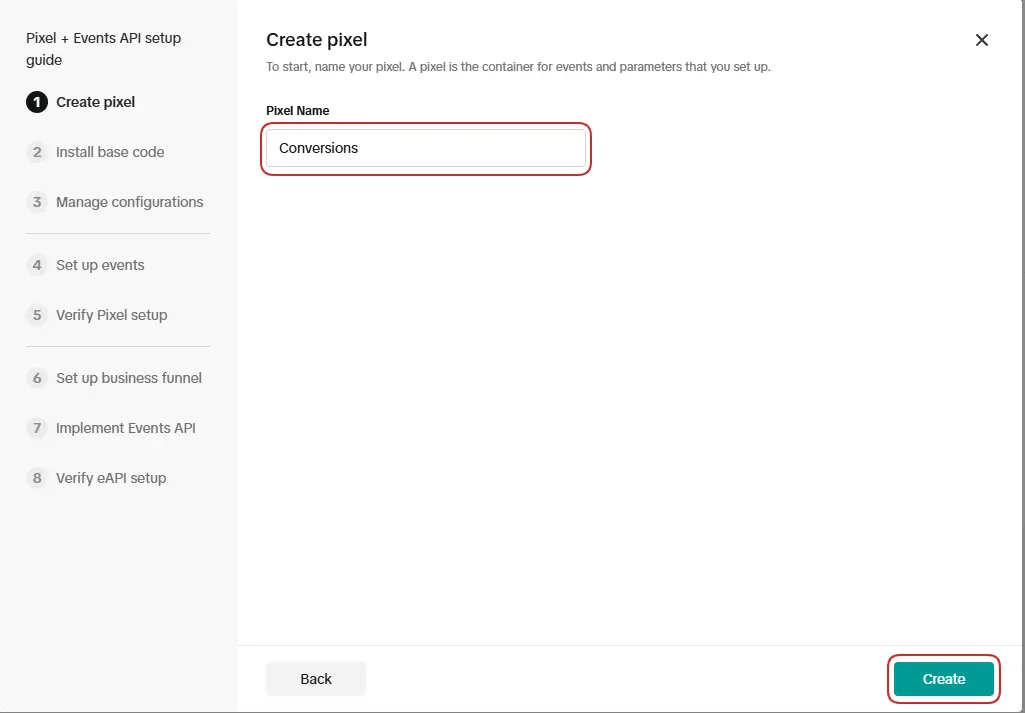
Click on Next several times up to point 7 to create an access token:
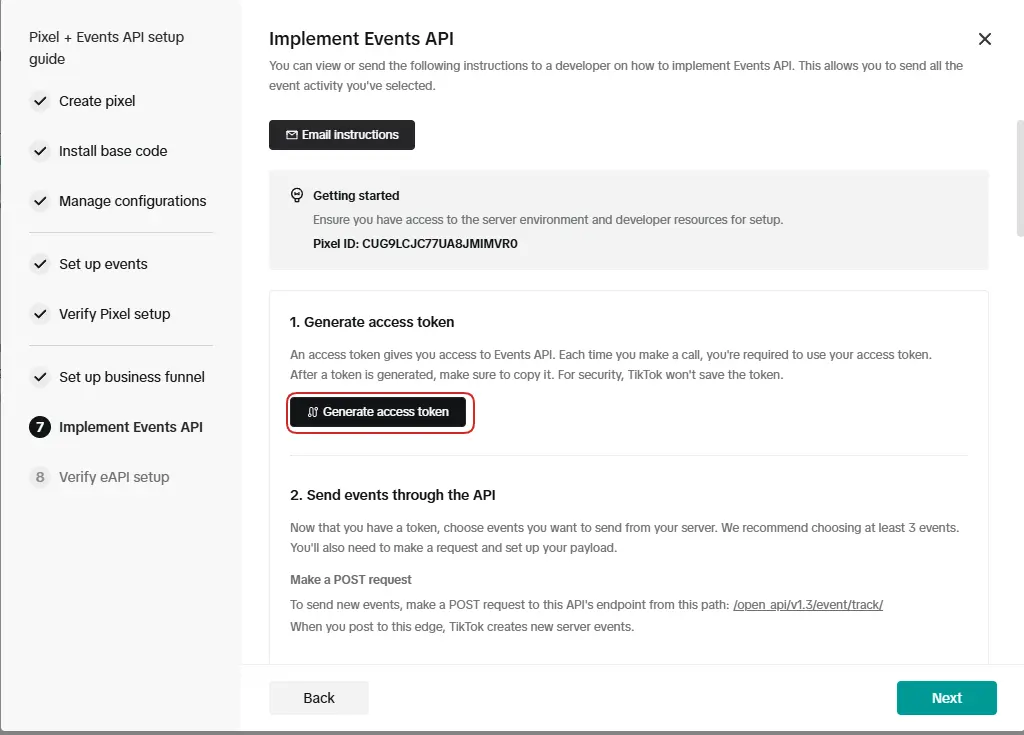
Save the token and the pixel ID for later use.
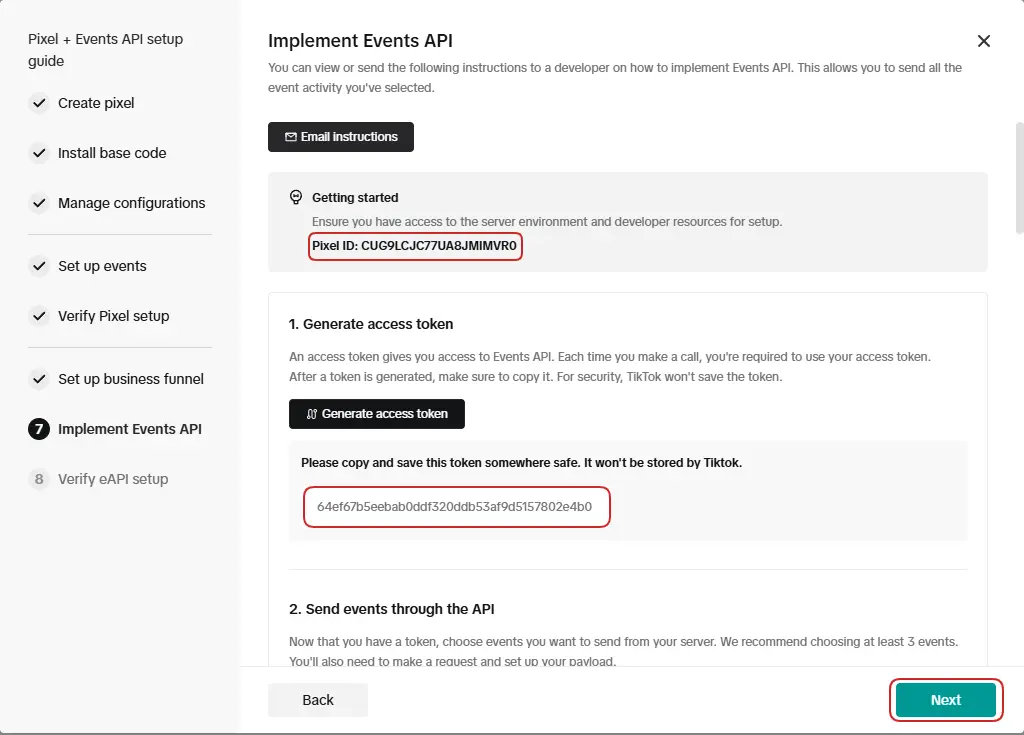
Complete the creation of the new data source via Finish.
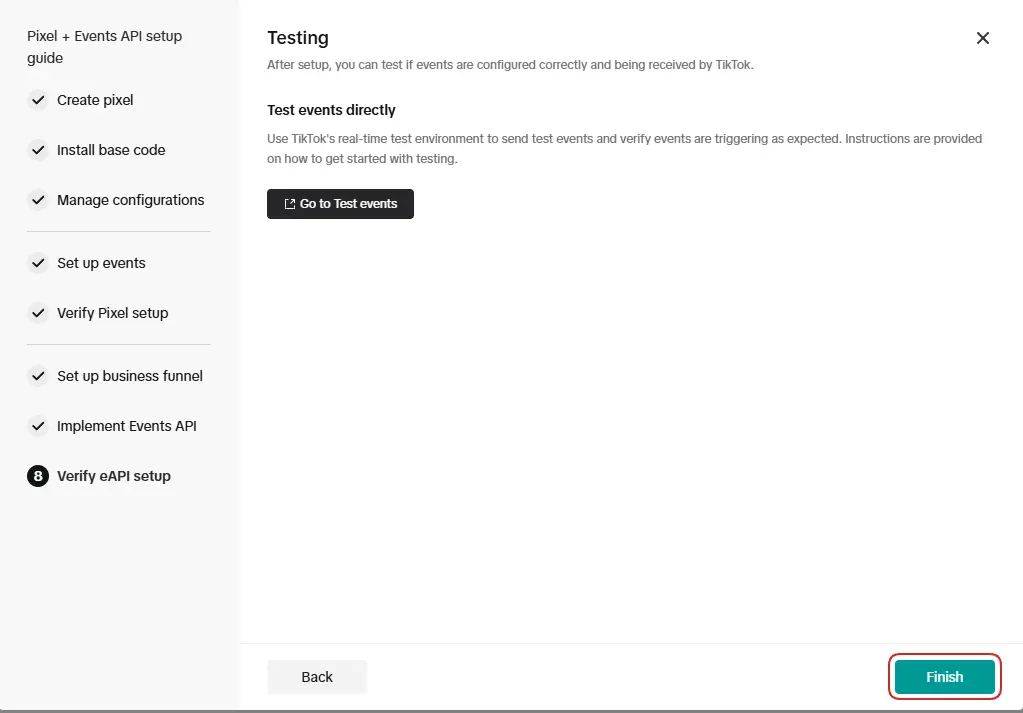
Step 2: Setting up the conversion upload in etracker analytics
Go to Configuration → Conversion upload:
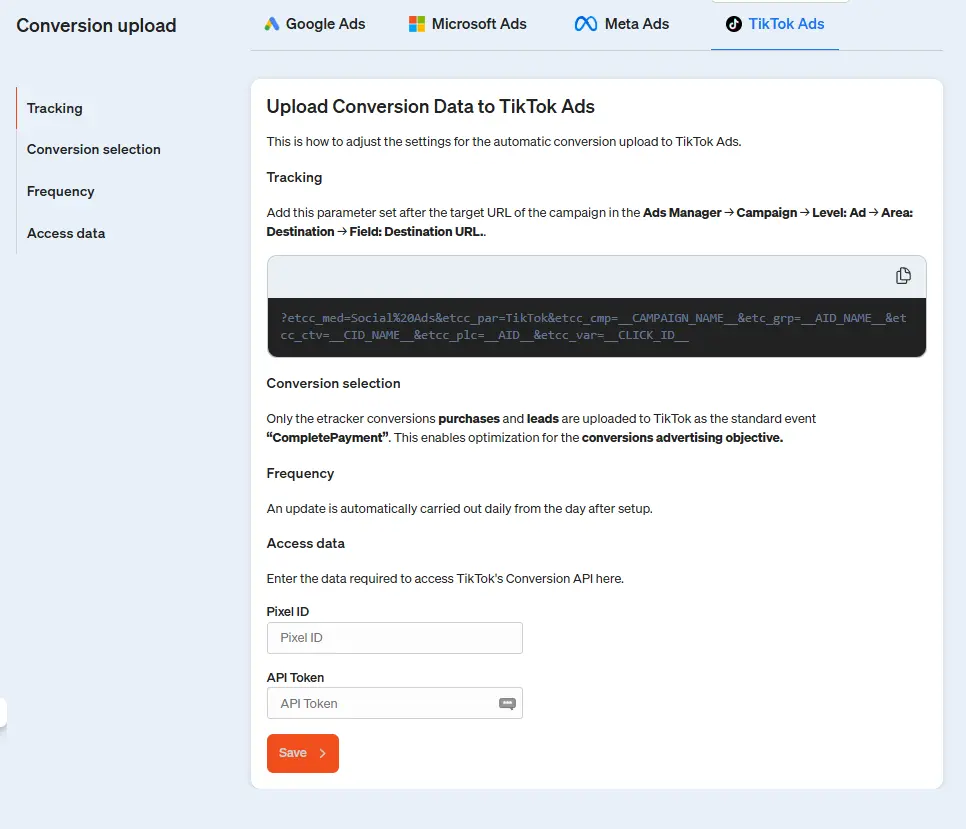
Insert the pixel ID and the access token from the data source created in step 1 and click on Save.
Setting up TikTok Ads campaign tracking
Click on the parameter field to copy the displayed parameter set.
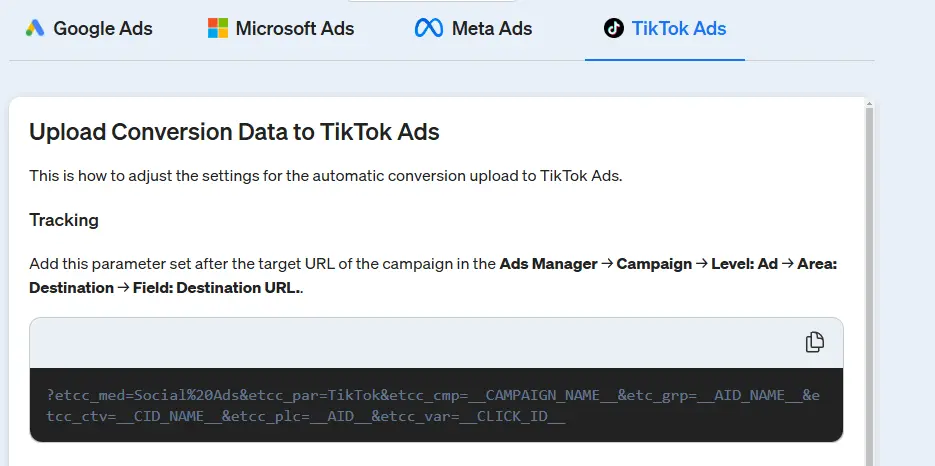
Add this parameter set after the target URL of all ads in Ads Manager → Campaign → Level: Ad → Area: Target → Field: Target URL (only in this example the target URL is https://www.etracker.com):
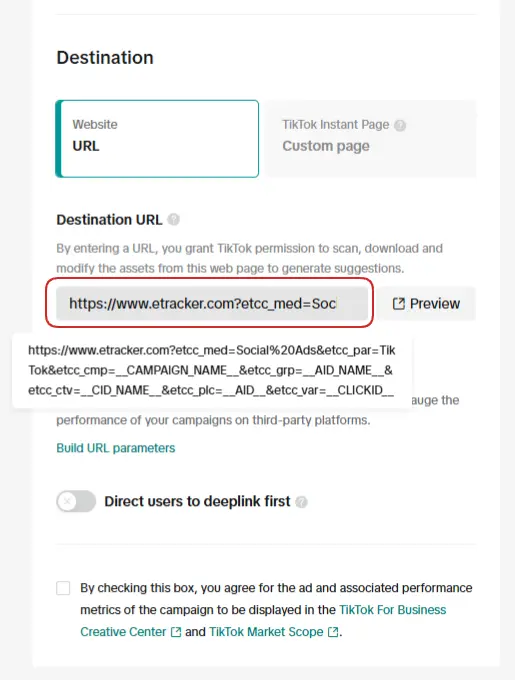
This means that all visits via TikTok Ads are recorded in etracker analytics with the associated campaign information and conversions are attributed according to the attribution models.
Setting up the TikTok conversion tag
The combination of TikTok tag and conversion upload via etracker analytics requires that the TikTok tag is controlled via the etracker tag manager.
This ensures that identical conversion actions are not counted twice but are deduplicated by TikTok. etracker automatically generates unique conversion IDs for this purpose.
In order to achieve the deduplication of conversions, the TikTok conversion tag activated in the etracker tag manager
- are triggered on the same websites as the uploaded etracker conversion and
- contain the same value as the etracker conversion.
- The TikTok Conversion Pixel must be set up as CompletePayment
The following is an example of the process using the conversion purchase , which is recorded using the etracker store plugin or etracker e-commerce event.
First, set up a trigger that triggers a purchase in the etracker e-commerce event. To do this, go to tag manager → my triggers → add trigger → etracker event.
Select E-Commerce Event and then Purchase in the dropdown:
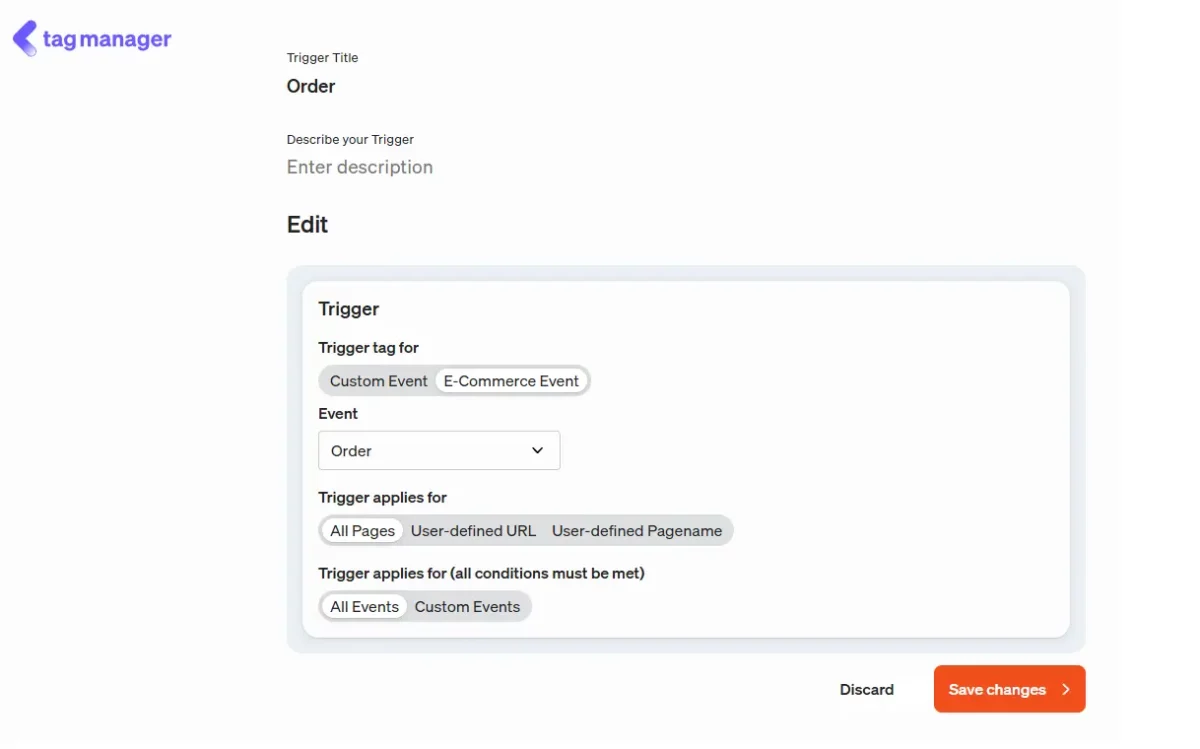
You then create a variable for the order value. If you use one of the etracker store plugins or the e-commerce API, all e-commerce events are pushed to the data layer. The data layer can thus be used to pass the order value in a TikTok tag. The Datalayer entry for a purchase looks like this:
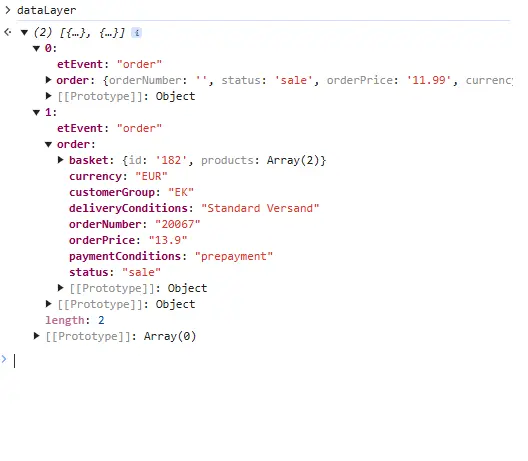
To do this, go to tag manager → my variables → add variable → data layer.
Assign any variable title, such as order value, as the name of the data layer dataLayer and as the name of the data layer variable order.orderPrice.
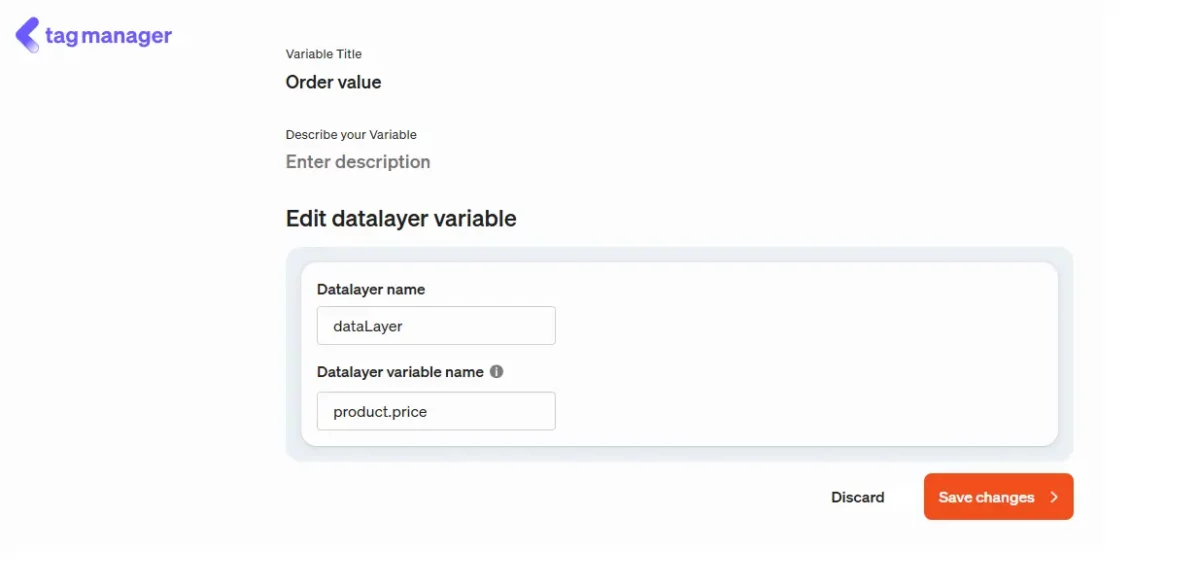
Finally, set up the TikTok conversion tag using the previously created variable and trigger. To do this, go to tag manager → my tags → add tag → TikTok Pixel → Conversion Tracking.
Next, enter a free tag title, select the trigger you just created as the trigger, insert the TikTok Pixel ID described above and select Payment completed as the event. If necessary, adjust the currency and change the value to the variable created for the order value.
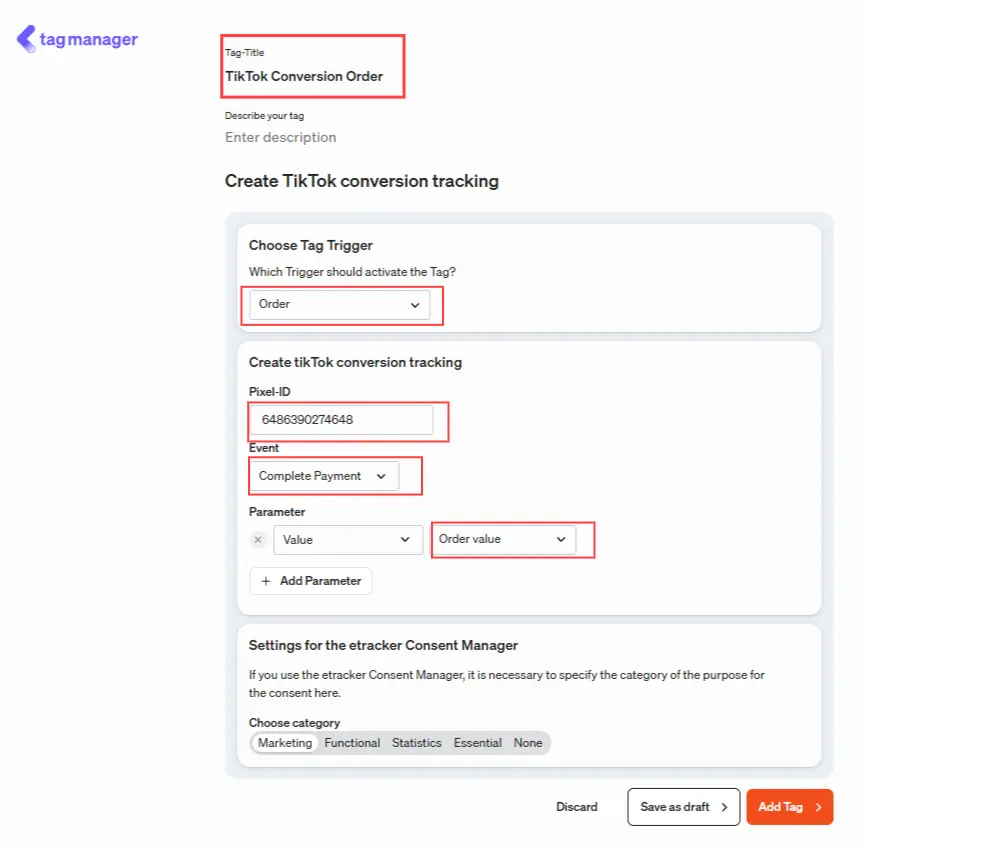
Using debug mode, you can check the correct transmission on the order confirmation page when executing a test order.