April
April 30, 2024
New Shopify integration
The implementation of Shopify is considerably simplified and previously existing restrictions are also circumvented.
https://help.etracker.com/article/shopify/
Several different pages / URL as trigger
With the etracker tag manager, several pages or URLs can be defined as triggers for a tag. This is particularly interesting if the triggers cannot be mapped using wildcards because they have nothing in common.
Adding works via the +Or button in the trigger setup:
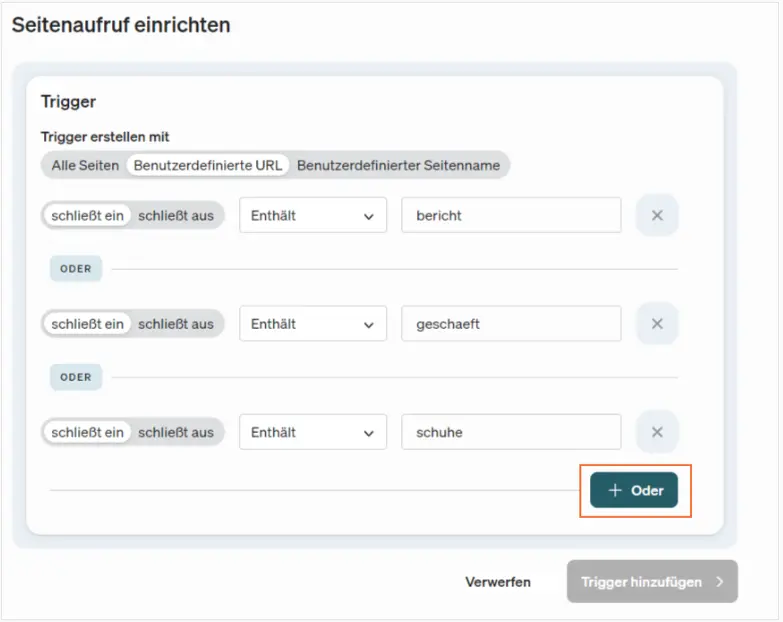
Optimized “Extended product performance” report
The “Extended product performance” report has been expanded to include key figures for evaluating lists.
The key figures “Product list to shopping cart” and “Group seen in list” have been added. These key figures can be used to evaluate which products have been viewed on a list and whether products from a list or from a product detail page have been placed in the shopping cart.
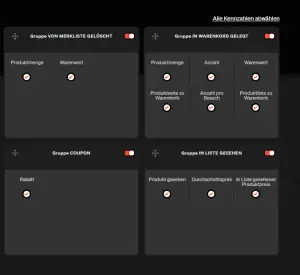
Wildcards * for events in conversion processes
Wildcards are also permitted in the configuration of website destinations. Wildcards can be used for the category, the object, the action and the type of.
Here as an example with the word “report”, which can occur anywhere in the object:
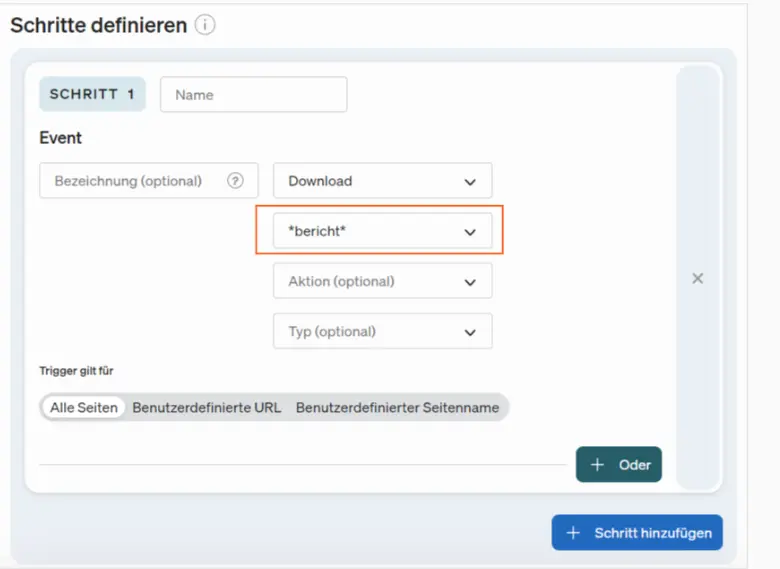
This is used to record downloads of all reports on the website (annual report, quarterly report, etc.).
April 05, 2024
Smart Login
The user can set a time in the user settings after which they are automatically logged out. Possible changes before an automatic logout are introduced by a smart re-login:

When logging into the account via the new dialog, you can continue working in the same place.
Exportable behavior segments
The behavioral segments created last year are now included in the export in the automatic e-mail reports.
April 02, 2024
Notes
In each report, there is now the option to add notes to document specific events that took place on that day. This could be a website relaunch or the start of a special marketing campaign, for example. In this way, traffic impacts can be assigned to specific events. The notes are very prominent in the top bar of each report:

You can see at a glance whether there are notes in the set period. If yes, the bobble appears with the number of notes, if not, no bobble appears. The following window can be opened by clicking on the icon or the text:
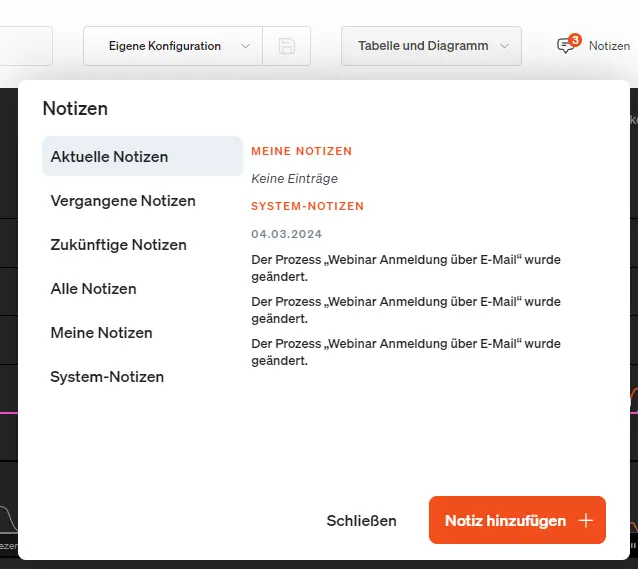
There they can view existing notes or add new notes. There are two types of notes: personal notes and system notes. The system notes are created automatically if, for example, a conversion process has been edited. You can add your own notes using the Add note button.
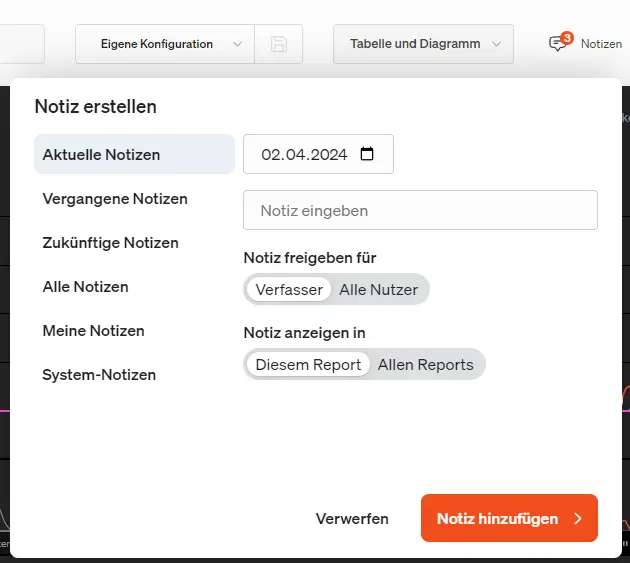
Here you can now configure what kind of note it is and on which day it should apply. The day can be either in the past or in the future. You can also specify who should see this note: the author, co-users or all users of the account. You can also set whether this note should only be displayed in this report (e.g. page report) or in all reports.
You can edit or delete your own notes as you wish:
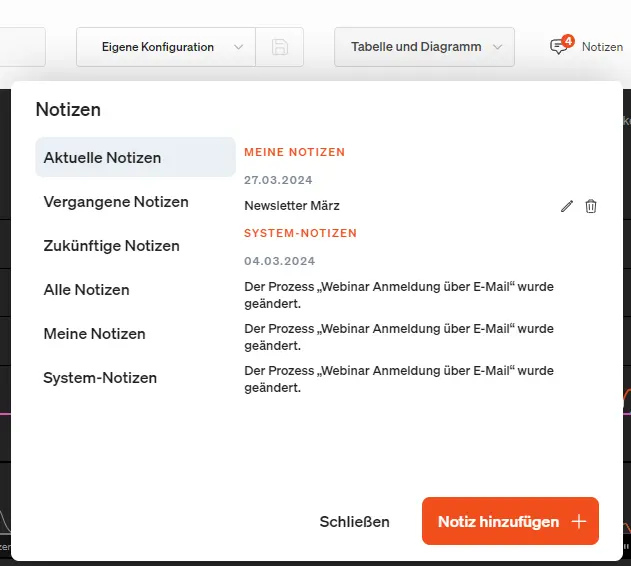
The time axis of the diagram shows whether there is a note in this period:
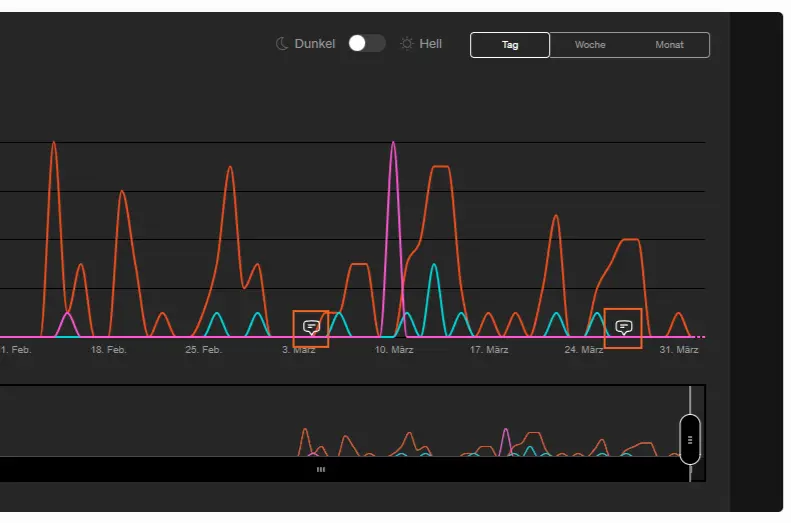
When hovering over the note icon, the corresponding note appears:
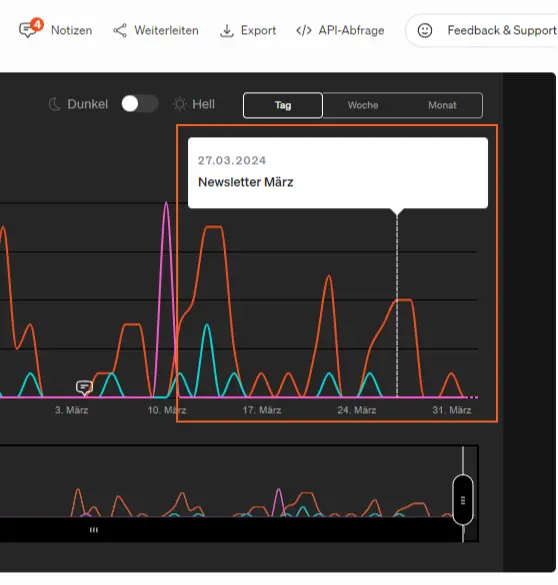
Google/Microsoft Ads conversion upload simplified
The configuration now looks like this:
