E-mail reporting
E-mail reporting enables the automated sending of individual reports or individually compiled report sets by e-mail. This means that customers, superiors, colleagues or agency partners can be regularly provided with the information relevant to them without having to log into the application. The selected report sets can also be downloaded at any time at the touch of a button.
As an alternative to email reporting, third parties can also be kept up to date via data visualization and collaboration solutions such as Google Looker Studio or Microsoft Power BI. etracker analytics offers suitable interfaces and plugins for this purpose.
An overview of all e-mail reports and the reporting configuration can be found under Exports.
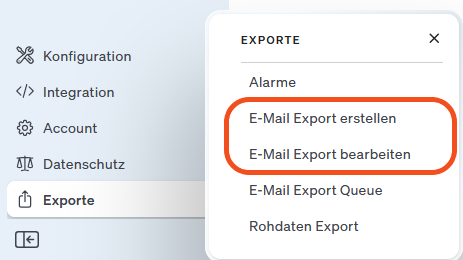
Create reporting
Go to Exports → Create e-mail export
If reports with multiple dimensions (e.g. top pages by device type or geo origin) are to be created, select an open file format, as the drop-down function for segmentation is not included in the PDF exports by default.
The creation process comprises the following steps:
1. selection of the type (file format) and title
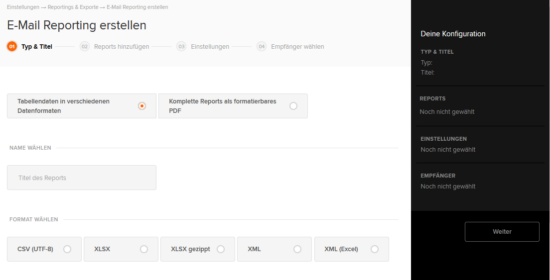
Choose a title that describes the included reports as well as possible. For technical reasons, it is not possible to insert titles into the worksheets of reports and report sets for Excel.
2. selection of the included reports
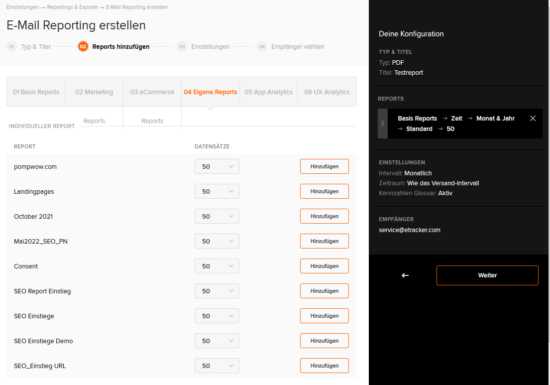
Individual emails for each report are impractical and annoying. This is why it is possible to combine several reports in different configurations in one report and send them together in one file. In Excel, you will find the different reports as individual tabs. Reports from all web, app and UX analytics areas can be selected. In addition, various configurations of the reports, i.e. with individual segmentation, sorting, filtering and key figure selection, can be saved in the respective reports and used in reporting. The number of data records for sending reports can also be set if, for example, only the top 50 keywords, pages or areas are to be viewed.
The output width is limited in PDF format. Therefore, configurations must be created and selected that are limited by the key figure selection. The warning sign indicates if configurations are too large for PDFs.
3. selection of the dispatch interval
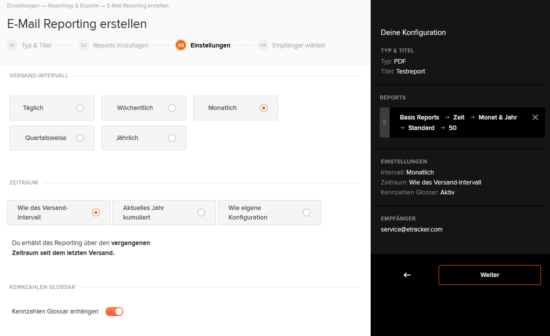
Specify whether the report should be sent daily, weekly, monthly, quarterly or annually and which reporting period should be used.
4. select receiver
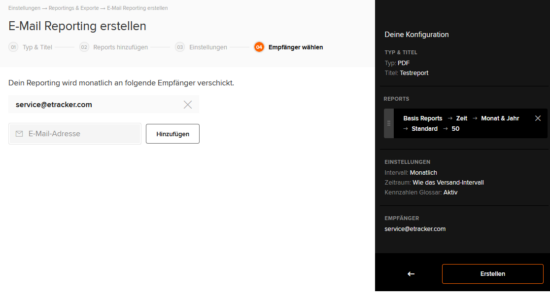
Now all that remains is to enter the recipients to complete the reporting configuration. Click on Create to activate the report dispatch.
Reporting overview
About Exports → Edit e-mail export you can access an overview of all created reports with their creation date, name and dispatch interval. By clicking on the icons in the Actions column, the reports can be retrieved as a file for download, changed or deleted.
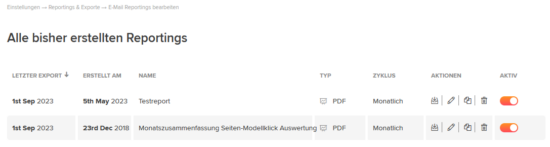
The reports in the overview are sorted according to the last export.