Shopware
Shopware 6
You can find the plugin for Shopware store systems from version 6 here.
Additional attributes can be added to the tracking code on the plugin’s configuration page.
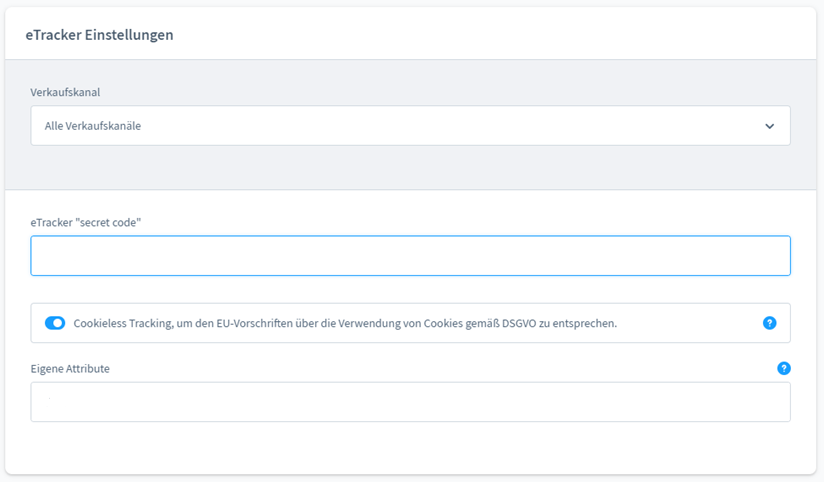
This can be useful if adjustments are made for a CMS system. If you want to enter several attributes, these must be separated by a semicolon (;). Possible attributes would be e.g:
data-cookieconsent="ignore"data-cmp-ab="1"
You can find an overview of all CMP systems and the corresponding attributes here.
How do I set up my own tracking domain in the plugin?
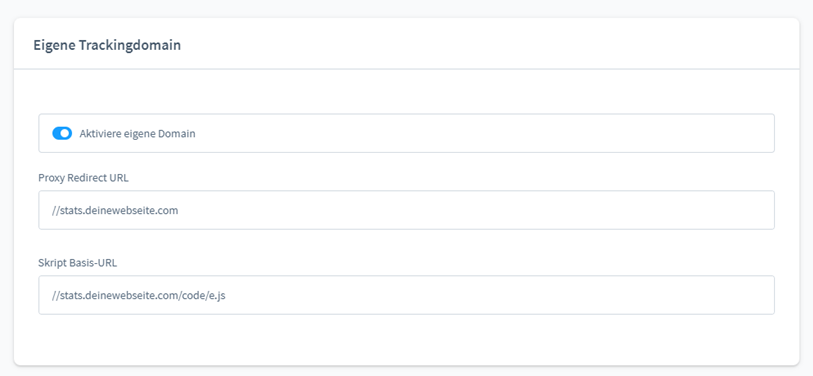
To use your own tracking domain in the plugin, the Activate own domain switch should be activated. The tracking domain set up is then entered with two slashes under the //umerf.deinewebsite.com. The complete URL of the code retrieval is then entered in the Script base URL field, for example //umerf.deinewebsite.com/code/e.js.
The plugin templates use the {{ parent() }} tag everywhere and only insert hidden fields to be able to query product data. Therefore, in addition to installing the plugin, you must also ensure that the etracker plugin (@CogiEtracker) can also overwrite templates of the theme in the list of “views” in the “theme.json” of your own themes. Therefore, please make the following change:
In the src/Resources/theme.json file of the theme, there is a “views” key that looks something like this:
"views": [
"@Storefront",
"@Plugins",
"@MyTheme"
],
Please insert the identifier of the etracker plugin last or after the identifier of the theme:
"views": [
"@Storefront",
"@Plugins",
"@MyTheme",
"@CogiEtracker"
],
Shopware Cloud
You can find the plugin for Shopware Cloud here.
Shopware 5
You can find the plugin for Shopware store systems from version 5 for download and manual installation here.
How do I set up my own tracking domain in the Shopware 5 plugin?
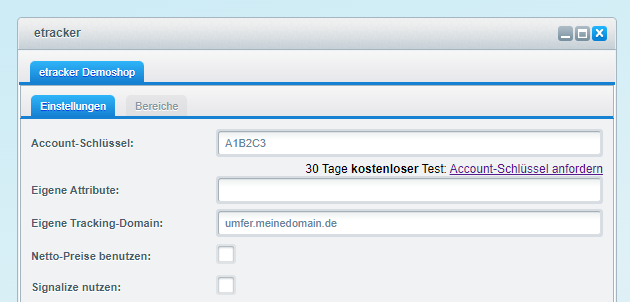
Please add your tracking domain under Own tracking domain as follows: E.g. metrics.meinedomain.de