Campaign link generator
To create campaign links for etracker analytics, it is best to use the campaign link generator. This helps you to add the appropriate campaign parameters to the target URL. These parameters enable a detailed evaluation of the campaign’s success in etracker analytics.
Alternatively, Google UTM parameters can also be used, which are mapped to etracker analytics dimensions by default.
| UTM parameters | etracker dimension | etracker parameters |
|---|---|---|
| utm_medium | Medium | etcc_med |
| utm_campaign | Campaign | etcc_cmp |
| utm_source | Origin | etcc_ori |
| utm_term | Keyword | etcc_key |
| utm_content | Variant | etcc_var |
| utm_id | Display | etcc_ctv |
This is how you create an etracker campaign link:
- Open the campaign link generator via the menu Configuration → Campaign links.
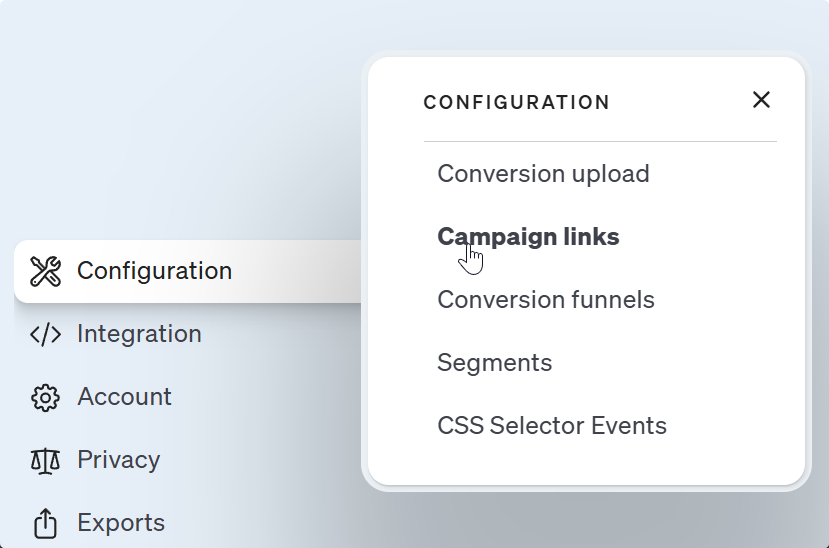
- Copy an existing campaign link or click on Add link +.

- Enter a name for the campaign or the link.
- Select the type of link:
- External campaign URL: Classic form for measuring external campaigns using link parameters that are automatically recorded and assigned via the etracker tracking code on the target pages.
- Internal campaign URL: Success measurement of elements or functions on the website. These measurements are treated separately from external campaigns. More information.
- External URL forwarding: This type enables the measurement of campaign clicks on external target pages (on which the etracker tracking code is not integrated).
- Enter a campaign name and select the medium. As soon as you click in a field, a list of existing entries will open. You can either accept an entry or create a new one.
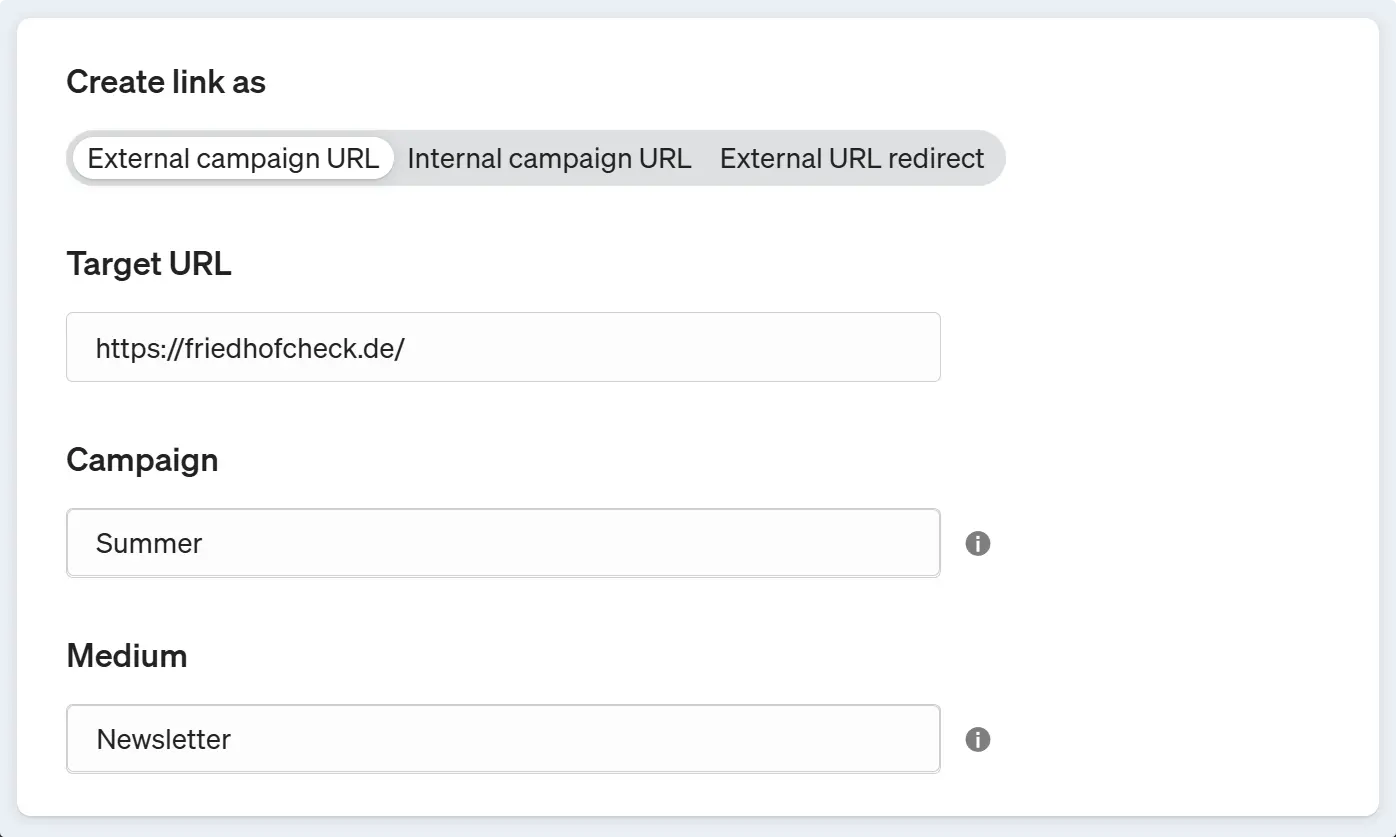
- Optional: Add further parameters for an even more in-depth breakdown and evaluation.
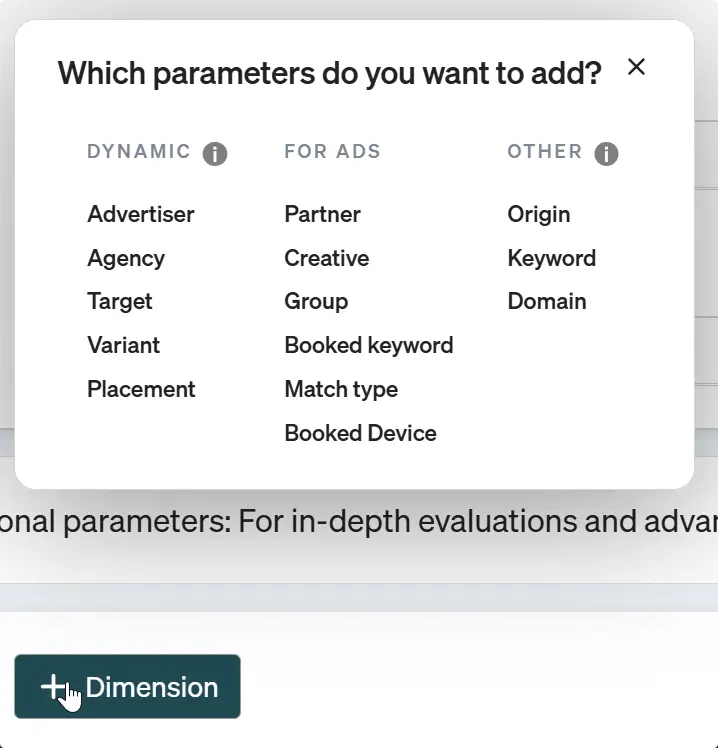
- Click on Add link > to save the link.
The generated campaign link is always displayed at the top left of the editor and can be accepted by clicking on it.
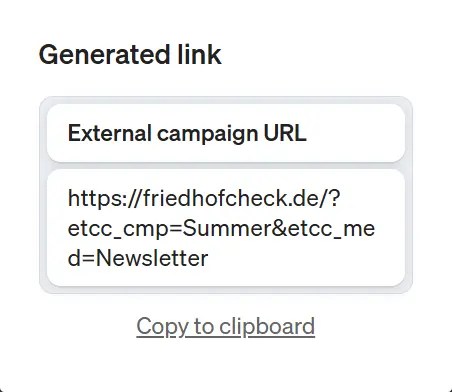
When you save, the link is transferred to the list and the corresponding shortened URL is generated.
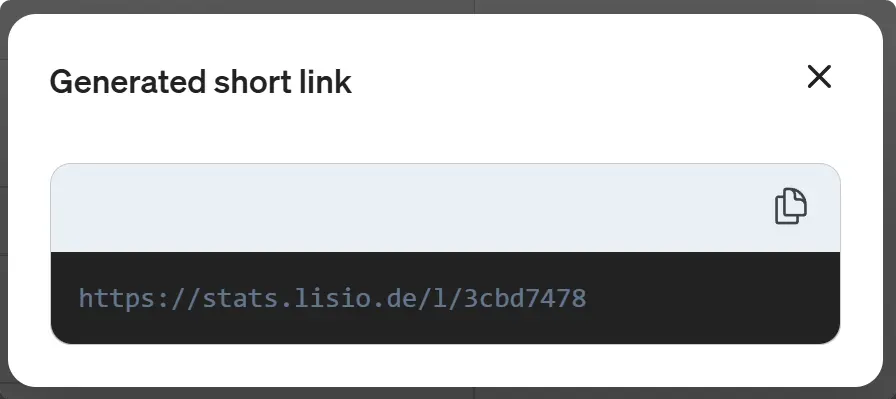
A prerequisite for the short URL is the creation of your own tracking domain.
The use of the short URL has two main advantages:
- Campaign information and very long target URLs can irritate users and impair trust. Neutral link parameters are significantly less exposed to this risk.
- Link Tracking Protection (LTP) refers to the removal of tracking parameters in browsers such as Safari. So far, only known parameters with individual user or click IDs have been affected by this. Short URLs secure link tracking against such measures in the long term.